You can’t buy Kindle books from the Kindle reader app for iPhone or iPad, but there’s nothing stopping you from adding a shortcut for the Amazon Kindle store to the iOS home screen.
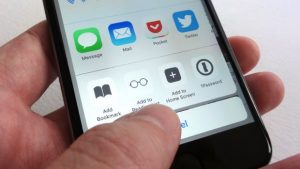
You can add the Kindle store to your iPhone or iPad home screen in just a few taps.
The handy tip comes from here’s the thing readers Joshua and Candice, who point out that an iPhone shortcut to the mobile-optimized Amazon Kindle store “functions like an app would.”
Very true—and indeed, this tip will work for any web site you visit in Safari for iOS, not just the Kindle store.
First, open the Safari web browser on your iPhone, then type this URL into the address bar at the top of the screen:
Now that you’ve reached the online Amazon Kindle store, it’s time to create a home-page shortcut. Tap the “Action” button at the bottom of the screen (the one that looks like a square with an arrow pointing up), scroll through the bottom row of buttons and tap “Add to Home Screen.”
You can edit the name of the icon before you add it to your iOS home screen.
Next, you’ll see a preview of what your new home-screen icon will look like, and you’ll also get a chance to name the icon. Just tap the little “x” to clear out the name field and type your own (such as “Kindle store”).
Tap the blue “Add” button, and presto—you now have an Amazon Kindle store shortcut on your iPhone or iPad home screen, which you can move or organize into a folder. (I went ahead and added it to a new folder with my Kindle reader app.)

