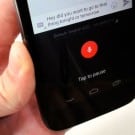Think of voice typing as a way of letting your Android phone, iPhone or iPad take dictation via the magic of voice recognition.

Tap the little microphone button, then start dictating to your iPhone or iPad.
Now, keep in mind that voice recognition on mobile devices still isn’t perfect; indeed, I wouldn’t recommend using voice typing for long, drawn-out emails or anything with precise language or numerics.
That said, voice typing is perfect for barking out a quick text message (“See you at the restaurant!”) or a bright idea you just had (“Square pegs instead of round ones?”).
For iPhone and iPad:
- Start voice typing by tapping the little microphone key to the left of the space bar.
- When you do, a waveform will appear inside a gray background. See it? If so, start talking, then tap “Done” when you’re finished.
- Your words will pop right into the spot where the cursor was last blinking.
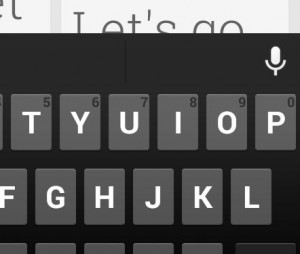
For Android phones, you can start voice typing by tapping the microphone button at the top corner of the keypad.
For Android phones and tablets:
- On the standard Google keypad, you’ll find the microphone button sitting in the top-right corner of the keyboard. Tap it, wait for the red microphone to appear, then start talking. Unlike on the iPhone and iPad, your words should start to appear on your Android screen almost immediately after you say them.
- See a word you didn’t mean? Tap the pop-up “Delete” button to give it another try, or tap a word to pick a new word from a list of alternates.
- Done dictating? Tap the microphone button, then tap the keyboard icon. You can also tap the microphone button to pause voice typing momentarily.
Bonus tip
Android and iOS handsets typically rely on data connections to interpret your words and turn them into text—meaning no Internet, no voice typing.
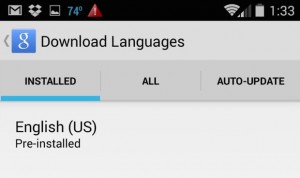
As long as you have a language pack installed, you can use voice typing on your Android phone even when it’s offline.
There is an exception for Android phones, however, as long as you’ve downloaded a speech-recognition pack to your Android device’s on-board storage.
Once you do, your device will be able to take dictation without any help from Google’s remote servers.
Tap Settings, then tap “Language & input,” make sure the “Google voice typing” option is checked, then tap the little Settings icon right next to it. Then tap “Offline speech recognition” and see if your device has a language pack pre-installed. If it does, great—you’re all set. If not, tap the “All” tab and choose a voice pack from the list.
Click here for more iOS tips, or click here for help with Android!