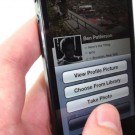Read on for more gotta-try features in the rapidly evolving Facebook for iPhone app, from how to filter your news feed to an easy way to save snapshots posted by your friends.
Tap an option to see just the most recent news feed updates, only photo posts, stories from close friends, and more.
1. Filter your news feed
Don’t have time to scroll through dozens of random news feed updates? I know the feeling.
Instead, try this: when you first open your news feed on the Facebook for iPhone app, pull down on the first update you see.
When you do, you’ll open Facebook’s mobile news feed filter, which lets you view only the most recent updates, posts from those on your various Friend Lists (such as Family and Close Friends), photo posts, and more.
2. Save a photo to your Camera Roll
Until recently, there was no way to save a photo from your Facebook news feed to your iPhone other than taking a screenshot.
Thanks to a recent Facebook for iPhone update, you can now save photos posted by friends to your iPhone’s Camera Roll.
Thanks to a recent update, though, you can now save Facebook photos to your iPhone’s Camera Roll in just a few taps.
- Tap a photo in your news feed to open it.
- Tap the three-dot menu button at the bottom of the screen.
- Tap the “Save Photo” button.
3. Change your profile photo or your “cover” image
Want to customize the look of your Facebook timeline while you’re on the go?
No problem—and in fact, you can easily replace your Facebook profile image or the “cover” photo at the top of your timeline with a fresh snapshot from your iPhone.
- Tap the menu button in the top-left corner of the screen, then tap your name to go to your timeline.
- Tap either your profile photo or the larger “cover” photo, then tap “Choose from Library” to pick a new image from your iPhone’s photo library, or “Take Photo” to snap a new image on the fly.
Tap the little arrow (see it?) to hide an unwanted post from your news feed.
4. Hide a post
Want to zap an annoying update or advertisement from your news feed? Easy.
- Look closely at the top-right corner of a news feed post, and you’ll see a faint downward arrow. Tap it, and a trio of buttons will slide into view.
- Tap the “Hide” button to hide an unwanted update from your news feed, or tap “Report/Mark as Spam” if you think a post is “spammy” or particularly offensive.
5. Generate a security code
Ever heard of Facebook’s “login approvals” feature? If not, you should, because it’s one of the best way to keep hackers from hijacking your account.
Once login approvals are turned on (here’s how to do it), Facebook will demand a six-digit code whenever anyone tries to log into your account from an unrecognized browser or mobile device.
Once activated, the mobile Code Generator will spit out a new six-digit security code every 30 seconds, no data connection required.
Normally, those special security codes are sent to your cell phone via SMS—but what happens if you’re trying to log into your account and there’s no cellular connection?
Luckily, the Facebook for iPhone app has its own “Code Generator” that spits out fresh six-digit codes every 30 seconds—and yes, the Code Generator works even without a data signal.
Just tap the menu button in the top-left corner of the Facebook mobile interface, scroll down, then tap Code Generator.
Once you tap the “Activate” button, a six-digit code will appear on the screen, and it’ll be refreshed every 30 seconds.
Looking for more Facebook tips? Click here!