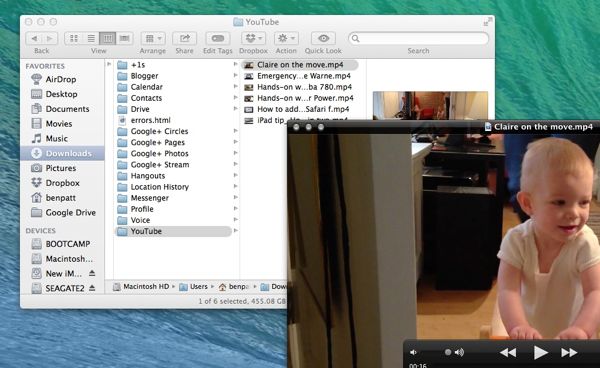So, how long have you been using Google? A few years? Ten? A dozen? (In my case, more than a dozen—yikes!)
And in all that time, how many Gmail messages, contacts, calendar events, YouTube videos, and more have you saved, sent, uploaded and otherwise stored on its servers? My brain hurts just thinking about it.
Want to pack all your personal Google data into a big digital suitcase? No problem.
Well, here’s the thing: not only can you find out how much personal data you’ve got sitting in Google’s memory banks, you can also download a giant digital suitcase of all your Google stuff, which you can peruse and store on your own hard drive.
Downloading an archive is a smart way to safeguard your Google data against server failures, bolts of lightning, and other random acts of God.
It’s also a prudent move if you ever decide to part ways with Google and delete your account.
Related: How to download all your Facebook posts, photos and videos to your PC
Best of all, packing up a Google archive is quick and relatively painless. I archived and downloaded a 1.3 GB file stuffed with more than a dozen years of data in about 45 minutes.
Note: One big piece of the Google archive puzzle that’s still missing is Gmail, but Google says Gmail archives are coming within the next month or so. Stay tuned.
You can pick and choose which bits of personal data you want packed into your Google archive.
Let’s get started…
- Log into your Google account, click your Google profile photo in the top-right corner of the page, then click Account.
- Click “Download your data” in the left column of the following page (under the Account heading), then click the blue “Create an archive” button.
- Next, you can pick and choose what to pack into your Google archive—anything from calendar events and contacts to YouTube videos and the contents of your Google Drive. You can also just go ahead and pack everything by checking the “Select all” box at the top.
- All set? Click the red “Create Archive” button. A progress bar will appear, showing you how far along Google is in the archiving process (which took less than 15 minutes for me). Got better things to do? You can ask Google to let you know when it’s done by checking the box next to “Email me when the archive is ready.”
- Once the archive is finished, click the blue Download button to save your Google data to your desktop. (It took me about half an hour to save my 1.3 GB Google archive to my system.)
- Open the archive, and you’ll find all your Google data neatly divided into a series of folders. If there were any errors in the packing process, they’ll be listed in a file called “errors.html”; just double-click the file to open it in your web browser.
- Note that Google will store your archive online for a week; after that, it’ll be deleted automatically. You can also delete the online archive manually by clicking the “Delete archive” link.
Looking for more Google tips? Click here!