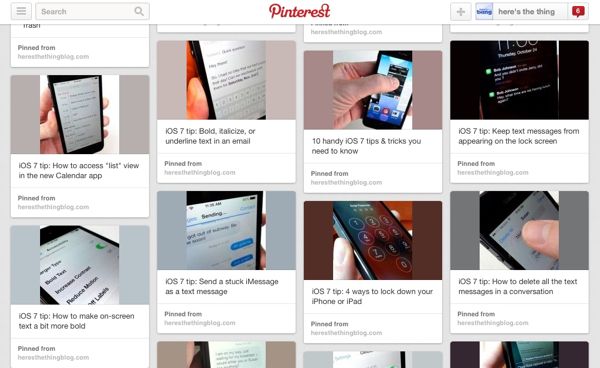Cindy writes: Ben, can you do this – download an archive of your Pinterest boards? I am terrified that all the hard work I have done on [my boards] will float off one day into cyberspace.
Hi Cindy! Well, bad news first: Unlike Google and Facebook, Pinterest doesn’t have an official, easy-to-use tool to download an archive of your Pinterest boards.
And while there are a few third-party services and apps that claim to download and/or back up your Pinterest boards, none of them does a wholly satisfying job of doing so. Downloadmyboard.com comes close, but it’s still too buggy for my taste.
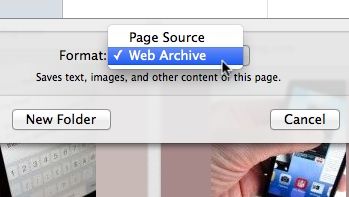
With a little help from your web browser, you can save a “web archive” of any Pinterest board you wish.
That said, there is a handy tool that makes downloading an archive of your Pinterest boards a snap—and believe it or not, it’s (probably) sitting quietly in your favorite web browser.
What you’ll be doing, basically, is creating a “web archive” of your Pinterest board.
What’s a web archive, you ask? It’s (so-called) “local” version of a web page that sits on your hard drive.
When you open a web archive in your browser, it’ll look almost exactly like the original, “live” web page, complete with images and clickable links.
The archived page will open even without an Internet connection (although you’ll get a “You are not connected to the Internet” error if you try to click the links while offline), and it’ll remain intact on your hard drive even if the original page is altered, deleted or otherwise lost.
Best of all, downloading a web archive takes only a few clicks.
Here’s what you do…
- First, browse to the Pinterest board you’d like to save—yours or anyone else’s, for that matter. What happens next depends on the browser you’re using…
- With Safari on a Mac, click File, Save As, find the Format pull-down menu and select “Web Archive,” then click the Save button.
- Got Chrome? Click File (on a Mac) or right-click the web page (on a Windows PC), select “Save as…”, select “Webpage, Complete” in the “Save as type” menu, then click the Save button.
- For Internet Explorer and Firefox users, the process is almost the same as it is for Chrome: click File, “Save as…”, select “Webpage, Complete” in the “Save as type” menu, then click the Save button.
- All set? Find the web archive your downloaded (check your Downloads directory first), then drag it into your browser.
- Presto! The archived version of your Pinterest board should pop into view—and yes, it’ll open even without an Internet connection.
Note:
Keep in mind that the pins on Pinterest boards load as you scroll, and your browser’s “web archive” tool will only save the content that’s currently loaded on the page. In other words, if you’re trying to archive a lengthy Pinterest board, you may have to do a lot of scrolling to download a complete archive of even pin.
Looking for more Pinterest tips? Click here!