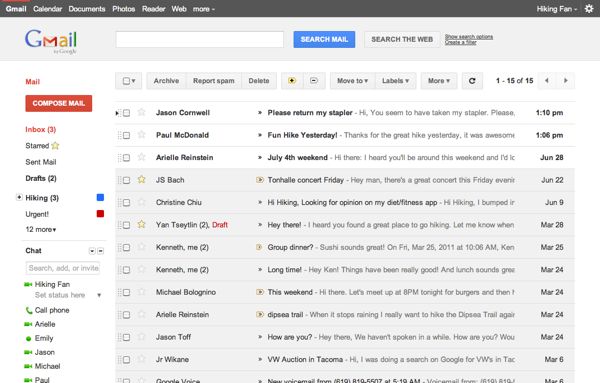
Update (11/2/11): Google says it will roll out the new Gmail look to everyone in the coming days and weeks. Want to stick with the old look? You can, but only temporarily; click here for step-by-step instructions.
- Pull up your Gmail account, click the little gear icon in the top-right corner of the page, then select “Mail Settings.”
- You should now be looking at a potpourri of options and settings. Don’t panic—just look along the top of the main Settings section, then click the “Themes” tab.
- See all the thumbnails representing all the various Gmail themes? Go to the end of the list, and you’ll find a pair of new options: “Preview,” and “Preview (Dense).” Click “Preview,” and wait for the little spinning circle to stop (it should only take a few seconds).
- Ta-da! Google’s new “Preview” theme should have snapped into place. Click the Mail link at the top of the left-hand column to return to your inbox.
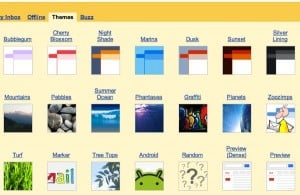
Just choose "Preview" or "Preview (Dense)" from the selection of Gmail themes, or "Classic" to return to the old look.
The new, spartan Gmail theme represents quite a change from white-and-blue look of old. It’s cleaner (if you ask me), more elegant, more polished, and far easier to scan, with larger, friendlier buttons that have room to breathe.
Like the overall look, but need something a little more compact? Try “Preview (Dense)” instead; just follow the instructions above and pick the alternate theme. (I have a large display here in my office, so I prefer first, roomier “Preview” theme.)
Personally, I love the new look, and I’m keeping it. But it’s all a matter of taste, of course—and if you’d rather go back to the old Gmail design, no problem. Just return to the Themes tab under the Settings menu, select “Classic,” and boom—you’re back.
So, what do you think: love the new Gmail themes? Like the old look better? Let us know!

Very nice! I like it. Thanks!
You bet! Let me know if you see anything strange as you click around. (I haven’t noticed any problems yet.)
i like the Bubblegum one. Nice!
I had never paid attention to Gmail themes. Thanks for the tip! The Preview one is OK, but I like Shiny.
Same here, hadn’t even realized Gmail had themes until these Preview ones were announced. That Shiny one is nice, but I think I’ve settled on Preview for now.