Love playing FarmVille on Facebook, but wish it would stop posting updates to your Facebook wall like “Jane needs a Sawhorse!” or “Louis needs your help in the Craftshop”?
Well, good news: Facebook’s privacy settings let you customize exactly what a given Facebook app can do in your account, such as accessing your information and posting to your wall—and what it can’t.
Here’s how to keep your favorite Facebook apps and games from burying your online friends with annoying updates.
- Go to Facebook, click the Account link in the upper-right corner of the page, and select Privacy Settings.
- In the next page (which is a summary of your various Facebook privacy settings), find the Apps and Websites heading in the lower-left corner, and click the “Edit your settings” link.
- The first section on the following page is labeled “Apps you use,” and to the left you’ll see a button that reads “Edit Settings”; go ahead and click that button.
- Now you’ll see a list of all the third-party Facebook applications, including games, that have access to your account. Click the “Edit” link for any app, and you’ll see details of everything you’ve authorized it to do in your profile, from accessing your basic information (which is public anyway) to sending you email and—here we go—posting to your wall. Some activities may be listed as “Required,” but others will have a “Remove” link.
- Ready to muzzle some Facebook apps? Click the “Remove” link next to “Post to my Wall” for any applications that’s posting updates a little too often.
- While you’re at it, see any Facebook apps that you’re simply not using any more? If so, you can delete them altogether by clicking the “Remove app” link.
Bonus tip: Had enough of posts on in your News Feed from the Facebook apps and games of your (probably well-meaning) friends? Blocking someone else’s Facebook app from cluttering up your wall is a snap. Just scroll over the post with your mouse until a little “x” appears in the upper-right corner. Click the “x,” then select the “Block” option. Done!


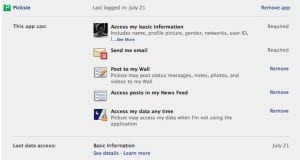
I did this but the “your neighbor just visited you” in castleville is still psting