
It’s a handy, time-saving feature that’s been absent from Gmail’s otherwise excellent web-based interface—until now, that is.
Here’s how to turn it on.
- Open Gmail, click the little gear icon in the upper-right corner of the page, then select Mail Settings.
- On the Settings page, find the “Labs” tab along the top of the page and click it.
- Scroll down the Gmail Labs page until you find the entry for Preview Pane, then click Enable.
- Scroll to the very bottom of the page and click the “Save Changes” button.
- When you return to your Gmail inbox, you should see something new in the top-right corner of the screen: a button for turning the new preview-pane view on and off. Go ahead and click the button now.
- After a few moments, your two-column inbox view (folders to the left, messages on the right) will switch to a three-column view, complete with the new preview pane. Just select a message to see the preview pane in action.
- Want the preview pane to appear below your inbox rather than next to it? Go back to the preview-pane button in the top-right corner of your Gmail inbox, click the little arrow to the right, and select Horizontal Split; now, the preview pane will switch to the bottom of your message list.
Have more Gmail questions? Let me know!

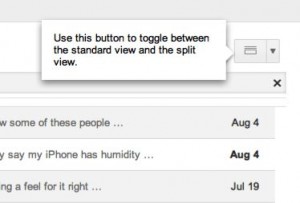

Trackbacks/Pingbacks