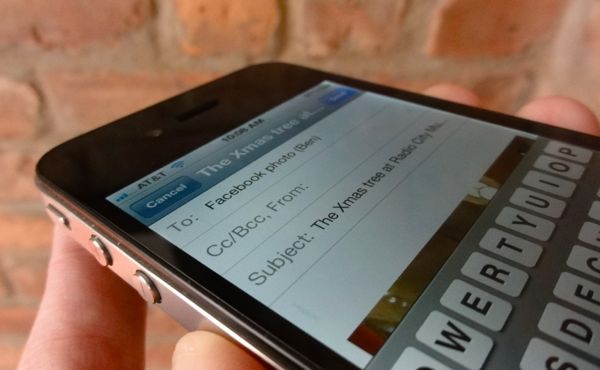 Nope, you don’t need a fancy smartphone app to post snapshots to your Facebook wall with your camera phone. All you need is a phone that can send email, and a custom email address for uploading photos to Facebook. Easy, right?
Nope, you don’t need a fancy smartphone app to post snapshots to your Facebook wall with your camera phone. All you need is a phone that can send email, and a custom email address for uploading photos to Facebook. Easy, right?
Well, here’s the rub. In recent weeks, frustrated Facebook users (myself included) have been scratching their heads thanks to a redesign of the Facebook Mobile page, where your custom photo email address used to be listed.
The revamped page offers links to the Facebook apps for iPhone and Android, but the section for retrieving your personalized email address is missing. Meanwhile, Facebook Help still insists that you can get your custom email address from the Facebook Mobile page. Round and round we go.
So, now what? Luckily, an eagle-eyed Facebook user found a clever workaround for finding your personal email address for Facebook photo uploading.
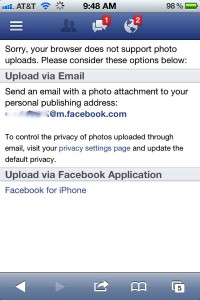
You can find your custom photo-uploading email address for Facebook using your phone's mobile browser.
Here’s what you do:
- Fire up your phone’s web browser. Most phones have one, including so-called “feature” phones; keep in mind, though, that you’ll need at least a bare-bones data plan through your carrier to surf the web.
- Type “m.facebook.com” to visit the mobile Facebook site, then sign in with your Facebook ID and password.
- Below the blue bar at the top of the mobile Facebook interface, you’ll see three buttons: Status, Photo, and Check In. Tap the Photo button.
- If you’re lucky, you’ll see a message that reads “Sorry, your browser does not support photo uploads.” Just below the error message, there should be a heading labeled “Upload via Email”—and yes, that’s where your custom email address (which will look something like “abc123def@m.facebook.com”) should be.
- Copy that email address into your phone’s address book.
- Last but not least, check the Privacy Settings page and double-check your default sharing setting. If “Public” is checking, any photo you post via email will be visible to everyone on Facebook. Want to limit who can see your uploaded photos? Then select either “Friends” or “Custom.”
Now, when you want to share a photo from your camera phone on Facebook, just view the picture in your phone’s photo gallery, select the option to send it in an email message (the method depends on the make and model of your phone), put a caption (like “Check out my photo!”) in the subject line, and send it to your personal Facebook email address.
Note: You can also try visiting “m.facebook.com” from your desktop web browser, but you might not get your custom Facebook email address if you do so; instead, when you tap “Photo,” you may simply be prompted to choose an image to upload from your desktop.
Still have questions or problems? Let me know!
Print Article prevnext

Pingback: How to send a photo from your iPhone directly to Facebook | here's the thing
Pingback: 9 nifty gadgets at CES; 10 Windows keyboard shortcuts; make you own iPhone vibrations (week in review) | here's the thing