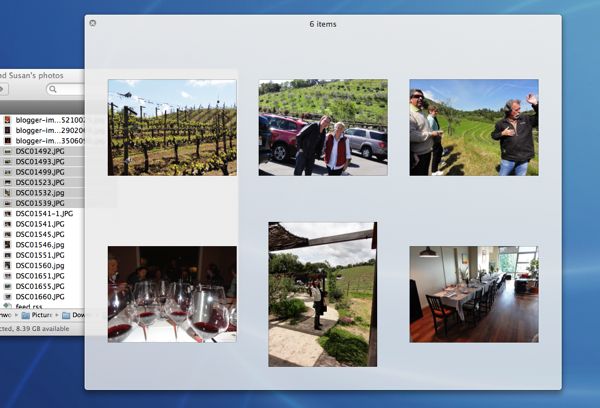 Want to sneak a peek at Word document, a PDF, or an image file without going to the trouble of double-clicking and launching an full-fledged application? If you’re a Mac user, try this: just use the spacebar.
Want to sneak a peek at Word document, a PDF, or an image file without going to the trouble of double-clicking and launching an full-fledged application? If you’re a Mac user, try this: just use the spacebar.
Selecting a document and hitting the spacebar on the Mac triggers Quick Look, a handy Mac OS X feature that will immediately open just about any file on your desktop.
Now, there’s not a whole lot you can do while viewing a file with Quick Look besides look at it, either in a pop-up window or in full-screen mode. (Click the little arrows in the top-right corner of the Quick View window to switch to full-screen view, then click the arrows in the floating control bar to return to normal view.)
For example, if you need to make any additions or edits to the Microsoft Excel document you’re viewing with Quick Look, you’ll need to go ahead and launch Excel (which you can do in Quick Look by clicking the “Open with…” button).
That said, Quick Look makes for a great way to peek at a file without waiting for Excel to launch, or cluttering your desktop with extra windows.
And here’s another neat trick: you can open multiple files at once—even different types of files, like JPGs and a PDFs—using the space bar and Quick Look.
Just select the files you want to open, hit the spacebar, and the Quick Look window will pop open, complete with a pair of arrow buttons for switching back and forth between the various files you selected. You can also tap the thumbnail icon for a bird’s-eye view of all your Quick Look documents, perfect for browsing a batch of photos.
Bonus tip: Another way to open a file with Quick Look is from the settings menu (marked with a small gear icon) on any Finder window, or by hitting COMMAND + Y. You’ll also find a Quick Look button in the Mac’s Mail application whenever you’re viewing a message with an attachment.
Looking for more Mac tips? Check out our Mac OS X “Lion” Survival Guide.
Print Article prevnext
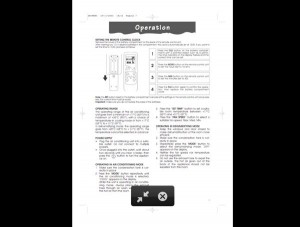

Pingback: 12 Mac keyboard shortcuts you need to know | here's the thing
Pingback: Mac OS X Survival Guide | here's the thing