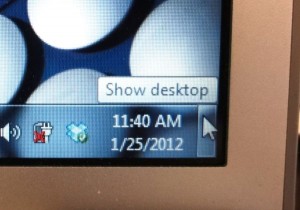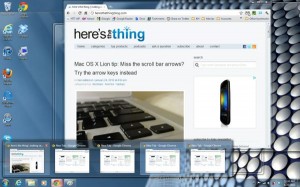Want to take a quick look at the files and folders sitting on your desktop, but don’t want to go to the trouble of minimizing all your open windows? Well, here’s the trick: a nifty feature in Windows 7 that lets you glimpse your desktop with a simple flick of your mouse.
Want to take a quick look at the files and folders sitting on your desktop, but don’t want to go to the trouble of minimizing all your open windows? Well, here’s the trick: a nifty feature in Windows 7 that lets you glimpse your desktop with a simple flick of your mouse.
Dubbed Aero Peek, the feature comes standard with all Windows 7 desktops and laptops—and frankly, I was clueless about Aero Peek until I stumbled across it while researching another Windows how-to.
To take a quick look at your desktop with Aero Peek, here’s what you do: scroll your mouse to the very end of the Windows taskbar—basically, the bottom-right corner of the screen (assuming you have your desktop taskbar docked to the bottom of the screen)—and hold it there, without clicking.
In a moment or two, all the open windows on your desktop will turn transparent as glass, allowing you to see right through to the desktop beneath.
All done? Just move your mouse away from the end of the taskbar, and your open windows will return to normal. Neat.
Now, what if you actually do want to minimize all your open windows? No problem: just right-click the taskbar and select “Show the desktop,” or use the “Windows + E” keyboard shortcut.
And here’s one more Aero Peek trick: To take a quick look at any minimized or hidden window, hover over its icon in the Windows taskbar with your mouse, wait for its thumbnail to appear, then hover your mouse over the thumbnail. The hidden window will then appear on your desktop, while all your open windows will turn transparent. Move your mouse away from the thumbnail, and your open windows will reappear.
Note: If the Aero Peek feature isn’t working for you, it might not be activated. Right-click the Windows taskbar, select “Properties,” and make sure that the “Use Aero Peek to preview the desktop” setting is checked.
Print Article prevnext