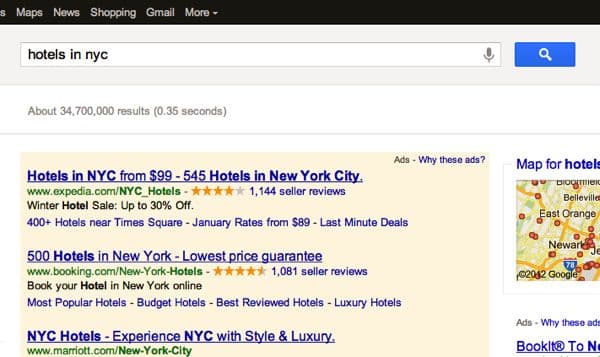
Like dozens of other online advertising companies, Google does its best to “target” the ads you see using information it’s gathered about your browsing and searching habits.
For example, the more home and garden websites you visit, the more likely you’ll see a banner ad for an online retailer like Crate & Barrel.
So, how do online advertisers know where you’ve been? One way is through a tiny tracking tag, called a “cookie,” that attaches itself to your browser like a barnacle on a boat. These cookies—and yes, you’ve probably got scores of them installed on your browser—leave digital crumbs on the web sites you visit, making it easy for ad networks to retrace your steps.
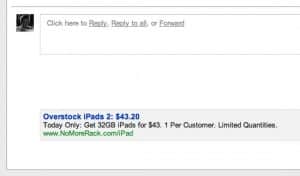
Don't want to see any more "personalized" ads like this in Gmail? You can opt-out by visiting Google's Ad Preferences Manager.
Google can also take ad “personalization” a step further by watching a string of your most recent Google searches.
Search on “hotels in nyc” and then “bed & breakfast nyc,” for example, and Google will guess that you’re heading to the Big Apple—and suddenly, you’ll see ads for New York hotels and online travel companies next to your search results. And if you or a friend happen to discuss staying in the Big Apple over email, you might see travel ads in Gmail, too.
Of course, none of this would fly if Google or other ad companies could actually pinpoint your identity. Instead, advertisers track you anonymously, relying on data gathered by cookies, searches, and other sources to paint a picture of who you are—or at least, who they think you are—and, thus, the ads you’re most likely to click.
Now, there’s something to be said for online advertisements that are actually interesting to you; then again, I wouldn’t blame you for getting that “someone’s watching me” feeling after seeing banner ads for diapers right after visiting the BabyCenter forum.
If you’d rather not let Google and other advertisers keep tabs on your online, here’s a few steps you can take, starting with…
1. “Opt-out” of Google ad personalization
Don’t want Google choosing which ads to show you by scanning your most recent searches and Gmail conversations? Just visit Google’s “Ad Preferences Manager” and tell it to stop.
Just click this link, click “Opt out” under “Ads on Search and Gmail,” then click the “Opt out” button to nix the targeted ads in Gmail and Google search results. To stop targeted Google ads elsewhere on the web, click the “Ads on the web” link and follow the same procedure.
Keep in mind that opting out of “personalized” searches doesn’t mean Google won’t show you ads for travel sites if you search for “nyc hotels” on Google, or if you chat about hotels in a single Gmail message. That said, Google will only base its ad choices on individual searches and messages, and not a string a searches or all the messages in your Gmail inbox.
2. Opt-out of personalized ads from other advertising networks
Google isn’t the only company in the business of online advertising; indeed, there are dozens of ad networks using cookies, searches, and other methods to track your browsing and serve up advertisements that (they hope, anyway) will appeal to you.
The good news is that you can “opt-out” of ad personalization for more than 80 ad companies all at once, thanks to the efforts of the Digital Advertising Alliance.
Just visit the DAA’s consumer opt-out page, select some—or all—of the ad companies that you’d like to block, and click the “Submit your choices” button. Done, and done.
3. Block cookies from your browser
A more drastic way to shield yourself from the prying eyes of advertisers is to scrape every last cookie off your browser, and then set your browser to refuse any future cookies offered by websites.
But while blocking cookies will prevent ad companies from tracking your browsing, it may also prevent the websites you frequent from remembering your username and password. Also, online stores like Amazon might not be able to remember what you put in your digital shopping cart.
The process for blocking cookies varies depending on the browser you use:
- For Internet Explorer, open the Internet Options” control panel, then move the “Internet zone” slider all the way up, to “Block All Cookies.”
- For Safari, select Preferences, Privacy, click Remove All Website Data, then select “From third parties and advertisers” or “Always” in the “Block cookies” section.
- For Chrome, go to the Preferences menu, click Under the Hood, Content Settings, select “Block sites from seeing any data,” and click the “Block third-party cookies from being set” checkbox.
- For Firefox, open Preferences, click the Privacy tab, then check the box next to “Tell web sites I do not want to be tracked.”
Note: If you want to block advertiser cookies while allowing sites like Amazon to remember your account and shopping-cart information, make sure to allow “first-party” cookies while keeping “third-party” ad cookies at bay.
Have more questions about online ads, cookies, and privacy? Let me know!
Note: In the interest of full disclosure, I should note that the advertisements on here’s the thing are powered by Google—and yes, they’re personalized, unless you turn off cookies or opt-out of ad targeting.

Trackbacks/Pingbacks