
Available now for download and coming pre-installed on new PCs, laptops and touchscreen tablets, Windows 8 represents a top-to-bottom reinvention of Windows.
Instead of your familiar desktop, the first thing you’ll see in Windows is the “Start” screen, a constantly updating, multicolored patchwork of “live” tiles that display your email, calendar, photos, local weather, Facebook updates, breaking news, you name it.
You’ll also find dozens of eye-popping, full-screen apps that look like they belong on a tablet rather than a PC. In fact, these new made-for-Windows-8 apps have been designed for touchscreen tablets and PCs (including Microsoft’s new “Surface” tablets), but you can also use them—somewhat awkwardly—with a traditional mouse and keyboard.
All very impressive, but what if you just want to open your favorite Windows programs—or, you know, use your PC the way you always have? In that case, get ready for a big adjustment, plus lots of “Now what do I do?” moments.
Here’s a few things you need to know about Windows 8, starting with…
1. It’s available now

Windows 8 runs on touch-enabled PCs and tablets, as well as on traditional mouse-and-keyboard desktops that lack touchscreens.
Windows 8 made its official debut on Friday, October 26 and there are three different versions, only one of which you can buy now:
- Windows 8: the standard version of the new Windows works on both desktop PCs and (pricey) Intel-powered tablets, and it boasts the new, touch-friendly Start screen, all the core Windows 8 apps (like Mail, Calendar, Messaging, Photos, and Internet Explorer 10), Microsoft’s new suite of security software, and the ability to run older Windows programs. You’ll be able to buy a stand-alone version of Windows 8 early next year; for now, though, it’s only available on brand-new PCs and tablets.
- Windows 8 Pro: A more robust version of Windows 8 with beefier, business-oriented security features, the ability to connect a remote Windows desktop, and support for corporate computer networks. If you have a PC with Windows 7, you can purchase and download a Windows 8 Pro upgrade right now; more on that in a moment.
- Windows RT: A version of Windows designed for budget (as in $500 or less) tablets that boasts the same colorful “Start” screen and touchscreen apps as regular Windows 8, but lacks the ability to run older mouse-and-keyboard Windows programs. (What does “RT” stand for, you ask? “Runtime,” for what it’s worth.)
2. Windows 8 has a split personality
Part of the reason Windows 8 is so confusing to the uninitiated (myself included) is that it’s essentially two versions of Windows rolled into one.
Related: 8 gotta-know tips for Windows 8 newbies
First, you’ve got the new Windows—the one with colorful, touch-friendly tiles and apps (about 10,000 made-for-Windows-8 apps are already available) optimized for tablets and touchscreen PCs.
Then you’ve got the familiar, old-fashioned Windows, which you can access by clicking the Desktop tile on the Windows 8 “Start” screen.
Now, the new Windows with its always-updating “live” tiles is feast for the eyes, and on a touch-enabled PC or tablet, you’ll want to reach out and touch it.
That said…
3. You can use Windows 8 without a touchscreen
All the nifty little tiles on the Windows 8 Start screen can be clicked with a mouse as well as tapped with a fingertip, and you can click and drag to swipe to the next screen.
In other words, don’t feel like you need to spring for a new touchscreen PC in order to use the latest version of Windows.
4. The “Start” menu is gone

Here’s the “legacy” Windows desktop running on Windows 8. Notice anything missing?
Click the Desktop tile from the new Windows 8 Start screen, and you’ll see your familiar program icons, the taskbar, the clock, and notification tray, all right where you left them—everything except the Start menu.
In place of the Start menu is the aforementioned Start “screen,” your nerve center for all those flashy Windows 8 apps, as well as for any old Windows programs that you “pin” to the screen.
You can access the Start screen anytime by flicking your mouse to the bottom-right corner of the screen, and you can get a list of all your apps and programs by right-clicking on the Start screen and clicking the All Apps buttons.
Want to search, restart, hibernate or power off your system? Those functions used to live in the old Start menu, but now they sit in a hidden panel that slides out from the right side of the screen.
5. Most of your old Windows software will run on Windows 8
Microsoft has a free tool—the Windows 8 Upgrade Assistant—that’ll scan your system, then warn you if any of your old Windows programs won’t work under Windows 8.
Most of my Windows 7 programs seem to be running on Windows 8 without a hitch, although a couple of old utilities got nixed.
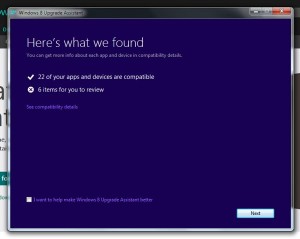
The Windows 8 Upgrade Assistant will warn you if any of your apps—or if your system itself—will have any trouble with the new Windows.
You can also search Microsoft’s Compatibility Center to see if Windows 8 will play nice with your favorite programs.
6. Any PC that runs Windows 7 should be able to run Windows 8
So says Microsoft, anyway.
That said, the same free diagnostic tool that checks if your old Windows software will run under Windows 8 will also
7. No, you don’t have to upgrade to Windows 8 right away…
As the days, weeks, and months roll on, it’ll be more and more difficult to buy a new PC that isn’t running Windows 8.
That said, there’s nothing stopping you from sticking with Windows 7—or an even earlier version of Windows—on your current system.
Indeed, Windows 8 is such a radical change from Windows 7 that I recommend holding off on upgrading unless you really, really want a taste of the future.
So, how long could you stick with Windows 7? Well, Microsoft currently plans on supporting Windows 7 until at least January 2020, so no need to feel rushed.
8. … but you can upgrade to Windows 8 now, if you really want
If your PC is running an authorized version of Windows, you can download and install the Windows 8 “Pro” upgrade immediately if you wish.
The upgrade costs $40, and you can download it from the web.
I downloaded and installed the update on one of my older Windows 7 PCs, and the entire process took about two hours—not bad.
You can also order the Windows 8 Pro upgrade on a disc for $70.
I’ll have more Windows 8 tips and tricks for you in the coming days and weeks. Have any Windows 8 questions? Let me know!

I’ve been using it for over a month on my desktop. There is a learning curve involved in getting to know the new interface, but once you’ve got it figured out (just watch a tutorial on youtube!), anything else feels outdated and clunky.
I used win8 beta for weeks. Hated it. I will be sticking with 7 for a while. However, I can see the benifits of using it on a touch screen tablet. Windows phone 8 does look good and hope it takes a run at android and iOS.
Very interesting article, looks like a lot of neat features!
My Dad just got a new computer with windows 8 and had trouble installing skype. So I figured I could log in remotely to his computer and do it for him without any problem. What a frustrating experience. After 1 1/2 hours we still didn’t have Skype working on his computer and to make matters worse, I couldn’t figure out what we were doing wrong. I couldn’t even figure out if the download had completed. We never got an icon or a new “tile” that we could run it from. It told us we already had Skype and allowed us to access his account info but not actually use Skype to make a call or find his contacts etc. So, after that experience I can honestly say I absolutely HATE windows 8 – I don’t want to spend hours trying to relearn windows- If I wanted to learn a whole new operating system I would have bought a MAC…
probably just the firewall product as installed by the oem then…
Balanced article. Feels about right – two rolled into one. Possibly missed the aspect that Win8 is very well integrated to cloud services… but a useful review (finally!)
Cant believe all the fuss over Windows 8. It’s basically Windows 7 but your start menu is splashed across your screen, and when you view images, it’s a bit more “slide-showy”. That’s it! I’d upgrade before Jan 31st to get it for £25
With respect, why should I upgrade? I’ve used Windows 8, and really do not like the interface, which is a lot of what you are paying for. I know there are a few tweaks under the hood of the OS, but nothing earth-shattering. The desktop, while there, isn’t the default and doesn’t have a Start Menu. Yes, I know, I can download one if that is my thing, and I know all the functions we’re used to are still there – but that isn’t the point. My Windows 7 installation is stable and works just fine, and I don’t see the need to have to learn a new way to interact with my computer, which doesn’t (and likely will never) have a touchscreen. There is little, if anything, that compels me personally to upgrade. It may work for some folks, and that’s great. More power to them. Me, I’ll stick with Windows 7.
All good points — and indeed, I’ve only upgraded one of my Windows machines to Windows 8; the other is still running Windows 7, and I intend to keep it that way for the time-being.
I’ve seen other authors talk about Windows being “drastically revamped” (if I may use your words from another article https://heresthethingblog.com/2012/11/02/8-gotta-tips-windows-8-newbies/ ) in some fashion or other – but the biggest change anyone will see is the user interface. It does have good integration with cloud computing – something I personally do not use. I also do zero social networking (I don’t use Facebook or Twitter), so for me, any of that sort of integration is also a non-player. For gaming performance, it is essentially a push with Windows 7. If you are Microsoft, why get rid of the Start menu from the desktop? If you are really trying to push this new interface, why have a desktop at all?