Libby writes: When I plug my Apple iPad into my PC, iTunes immediately starts an 8-step syncing saga, culminating in starting a download in excess of 5,000 photos. This I do NOT want it to do. Can you help please?
Hi Libby! Yep, we can fix this. All you have to do is tweak a key setting in iTunes.

Don’t want your iPad or iPhone to sync with iTunes automatically? Just tweak a key setting.
Let’s get started…
- Open iTunes, then click Edit (on a PC) or iTunes (on a Mac), and select Preferences from the drop-down menu.
- Click the Devices tab at the top of the Preferences window, then check the box labeled “Prevent iPod, iPhones, and iPads from syncing automatically.”
- Click OK.
Now, when you connect your iPad (or iPhone, or iPod Touch) to your PC, it won’t immediately start syncing thousands of songs, photos, and apps.
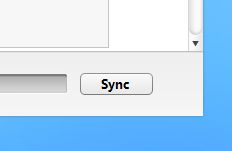
Click the “Sync” button once you’re ready to sync your device with iTunes.
Once you decide you are ready to sync, just click the iPad (or iPhone) button in the top-right corner of the iTunes interface (or in the left sidebar, if the sidebar is enabled), then click the Sync button in the bottom-right corner.
Hope that helps, Libby.
Still have questions? Let me know!
Click here for more iPad tips, or click here for help with your iPhone.

