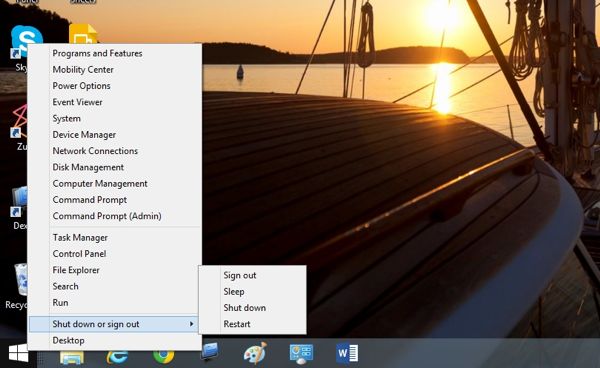Windows 8 has been with us for more than 15 months now, yet I still find myself pining for the missing Start menu.
And while I welcomed the return of the Start button in last year’s Windows 8.1 update, well … it isn’t quite the same, now, is it?
Well, here’s the thing: you can actually find (as I belatedly discovered) a pretty decent replacement for the old Start menu on your current Windows 8.1 desktop, if you know where to look.
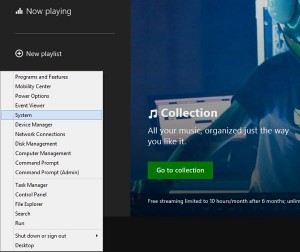
You can right-click the Start button from the Start screen, any Windows 8 app, or from the “classic” desktop.
The trick? Just right-click the Start button.
When you do, a bare-bones “contextual” menu will appear, complete with many of the shortcuts that used to sit in the Start menu—everything from “Programs” and “File Manager” to “Control Panel” and “Run.”
Select “Search” to quickly open the Windows 8.1 search panel on the right side of the screen, or “Shut down or sign out” to choose an options for snoozing, locking, or powering down your system.
And in case you’re wondering, yes—you can right-click the Start button from the Windows 8 Start screen, within any Windows 8 app, or from the “classic” desktop.
Nice.
Note: There are also various third-party programs that’ll replace the missing Start menu. One of them is Classic Shell, which I’ve previously covered.