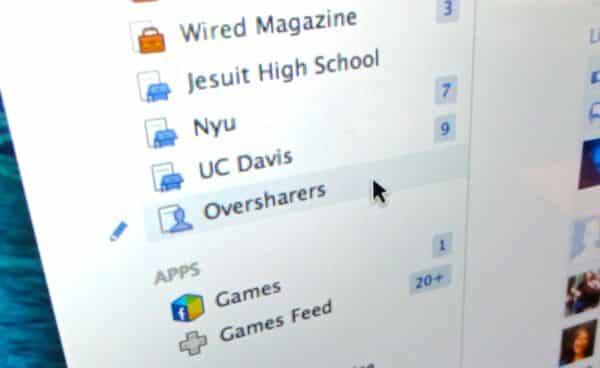Not all that long ago, you could fine-tune the Facebook news feed settings for a specific friend, checking off which of their photos, likes, updates, and other miscellaneous activities would pop up in your scrolling feed of Facebook stories—and, more importantly, which wouldn’t.
Recently, though, Facebook changed things around a bit (yes, again) and yanked the ability to pick the exact kinds of updates you’ll see from a particular pal.
Instead, you now have only a few, somewhat blunt options for curbing the updates of oversharing friends: 1) “Unfollow” a friend, which muzzles all their likes, photos, and other updates; 2) add them to your “Acquaintances” list, which filters a friend’s Facebook updates according to Facebook’s own secret formula; 3) add them to your “Restricted” list, which blocks all of a friend’s updates and keeps them from seeing any of your private posts.
Well, here’s the thing: there is, in fact, still a way to pick and choose the types of updates you’ll get from a given Facebook friend, provided you don’t mind jumping through a few hoops to do so.
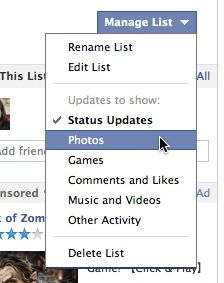
Miss being able to customize the updates you get from a specific Facebook friend? You still can, with help from a custom “friend list.”
The trick? Creating a custom “Friend List”—complete with its own news feed settings—for your oversharing friends.
Here’s how (and keep in mind that like everything on Facebook, these steps are subject to change)…
- Go to your Facebook news feed on the web, then look in the left-hand column. See the heading for “Friends”? Move your mouse over it, then click the “More” link that appears.
- Click the “Create List” button, choose a name for the list (the friends you add won’t ever see the name, so you can call the list anything you want), and add a few friends (you can always add more later).
- All set? Then click the blue Create button; when you do, you’ll jump to a page showing the members of your new friend list.
- Click the Manage List button in the top-right corner of the page, select Choose Update Types, then uncheck the kinds of updates you don’t want to see from your oversharing friends—anything from comments and likes to photos and games.
Keep in mind that your oversharing Facebook friends may not disappear from your news feed right away; indeed, you’ll usually need a fresh batch of updates before your changes take effect.
Bonus tip
You can also tweak the types of updates you’ll see from friends in your Acquaintances list; just click the More link next to the Friends heading, click Acquaintances, then click Manage List.
Just remember that Facebook applies its own filters for updates from your “Acquaintances,” so it’s possible that some posts that you actually wanted to see won’t make the cut.