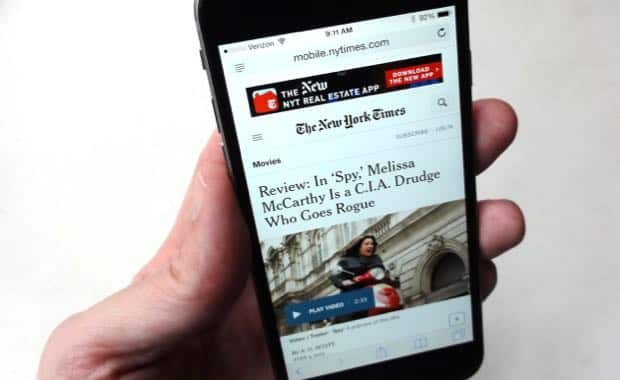Sure, it’s easy to email a web article to a pal from your iPhone or iPad; just tap the “Action” button (the square one with the upward arrow) and then tap Mail, right?
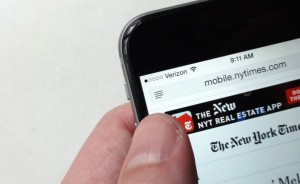
Want to email the complete text—not just the URL—of a web article from your iPhone or iPad? Meet the Reader View button, your new best friend.
Well, yes, but doing so only sends a link to the article, not the article itself. What if you want to save your friend a step by sending the entire article in your mail message?
One option is to copy and paste the text of the article, but that can be a messy process, especially given how tricky it can be to precisely select text on a touchscreen.
Luckily, there’s a much easier way to forward the entire text of an article via email, and it only takes an extra tap.
When you’re viewing the article in Safari on your iPhone or iPad, go up to the address bar (you may have to pull down on the page to make the address bar visible), then look on the left side for a tiny button marked with four horizontal lines.

With a little help from Safari’s Reader mode, you can easily paste the entire body of a web article into an email.
Tap the button to activate Reader View, a handy Safari feature that reformats web articles for easier reading on small screens.
Now, tap the Action button and tap Mail; when you do, the entire text of the article, including (perhaps) a few images, will appear in a draft mail message. Add a sender and a subject, tap the Send button, and you’re all set.
Note: Don’t see the Reader View button? Unfortunately, some web pages aren’t compatible with Safari’s Reader mode; in that case, you’ll have to settle for sending just a link or copying and pasting.