How do you right-click on a Mac when your Mac’s trackpad doesn’t have a right-click button? That’s a common question, and luckily there’s an easy answer—four of them, in fact.
For starters, you can…
Method No. 1:
Here’s the classic way of right-clicking on a one-button Mac trackpad: press and hold the CONTROL key, then click. A bit clunky, yes, but it works.
Method No. 2:
Tap the trackpad with two fingertips rather than just one (a method that didn’t come into vogue until so-called “multitouch” several years ago).
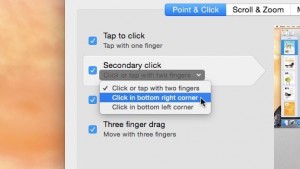
You can visit your Mac’s trackpad settings to unlock a couple of additional right-click options.
Those are the two best-known ways to right-click on a Mac, but what if you’d like more options? No problem, provided you’re willing to take a few extra steps first.
Click the Apple menu in the top-left corner of the screen, select System Preferences, click the Trackpad icon, then make sure the “Point & Click” tab at the top of the window is selected.
Now, see the “Secondary click” heading? Click the “Click or tap with two fingers” setting to reveal…
Method No. 3:
Click in bottom-right corner, or…
Method No. 4:
Click in the bottom-left corner.

