4 ways to keep Facebook comments private
By Ben Patterson | September 26, 2011 at 10:22 am
categorized as: How-tos • Privacy • Social networks
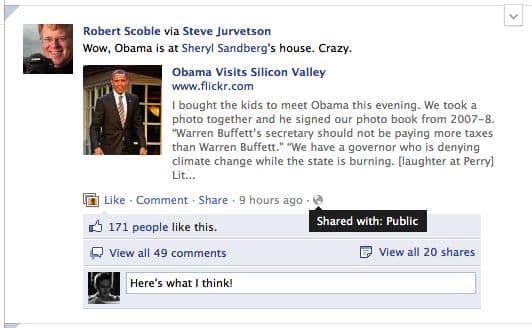 Don’t like the idea that everyone (or seemingly everyone, anyway) on Facebook can see the comments you’ve left on your friends’ posts? You’re not alone.
Don’t like the idea that everyone (or seemingly everyone, anyway) on Facebook can see the comments you’ve left on your friends’ posts? You’re not alone.
Indeed, in recent days, Facebook users have been spreading a viral message, imploring their friends to “unsubscribe” from their comments and likes:
Please do me a favor: hover over my name here, wait for the box to load and then hover over the “Subscribed” link. Then uncheck the “Comments and likes” choice. I would rather my comments on friends’ posts not be made public. Thanks! Then repost if you don’t want your EVERY MOVE posted on the right for everyone to see.
Well, bad news: keeping your Facebook comments to yourself isn’t that easy, particularly when you’re commenting on someone else’s Facebook post.
That’s because whenever you comment directly on a friend’s Facebook story, you’re essentially at the mercy of their privacy settings.
For instance, if your pal’s Facebook post is publicly viewable, then everyone on Facebook will be able to read any comments on the post—including yours.
At the other end of the spectrum, if a friend has posted an update to you and you alone, then only you and your friend will be able to view any comments you’ve left on it.
OK, but what if you follow the advice above and ask your friends to unsubscribe from your comments? Well, you certainly can, but keep in mind that your friends’ Facebook subscription settings apply only to them—that is, just because they unsubscribe from your comments doesn’t mean that other Facebook users can’t still see them. And of course, your friends can re-subscribe to your comments at any time.
So, what to do? Try this:
1. Check to see how your friends are sharing their posts before you comment on them. Look at the bottom of a given post, find the time stamp (such as, “8 hours ago”), and hover your mouse over the little icon immediately to the right. If the icon looks like a globe and reads “Shared with: Public,” then any comments you leave will be publicly viewable, too. If the icon looks like a pair of little heads and reads “Shared with: Joe’s Friends” or “Shared with: Friends of friends,” you’ll know if the circle of sharing is smaller or larger.
2. Dying to comment on a shared link or photo, but uncomfortable with how many people your friend is sharing the post with? You can always click the “Share” button to the left of the time stamp, then post the story to your own wall using your own privacy settings; just don’t forget to select the setting you want from the drop-down menu in the top-right corner of the pop-up window.
3. Check your own sharing settings to see the default sharing settings for your own posts. Click the little down arrow on the top-right corner of the page, select “Privacy Settings,” then find the three large icons in the middle of the page: “Public, “Friends,” and “Custom.” Which one is checked? If you have “Public” checked, then your wall posts—and any comments left on them—are being shared with the world, unless you specific otherwise. “Friends” means only your direct Facebook friends can see your status updates by default, while “Custom” could mean any number of things, from “Friends of friends” (which could add up to a pretty wide number of people) to just a handful of select buddies.
4. Think of a friend’s Facebook post like a group conversation at a party; if you chime in with a comment, everyone else participating in the chat will hear it, too. If that idea makes you uncomfortable, consider keeping your comments to yourself.
Does all this sound way too complicated? Well, you can always quit Facebook for good; here’s how.
Looking for more Facebook tips and how-tos? Click here!
Please read the community policy before posting a comment. Any comment that doesn't follow the guidelines will be deleted.




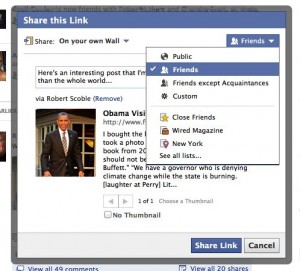




 Hello and welcome to here’s the thing, your source for practical advice, the latest buzz, and the bottom line about gadgets and technology.
Hello and welcome to here’s the thing, your source for practical advice, the latest buzz, and the bottom line about gadgets and technology. 
Pingback: Week in review: Keeping your Facebook comments private; the new Kindles; Apple to “talk iPhone” | here's the thing
Pingback: 5 terrifying Facebook nightmares, and how to avoid them | here's the thing