Wish your Windows 8 PC would simply display the familiar Windows desktop when you log into your system, rather than first making a stop at the flashy new “Start” screen?
Until now, the only way to skip the Start screen when booting up a Windows 8 system was with the help of a third-party app, or by running a custom script whenever your PC powers up (ugh).
Well, good news: thanks to the just-released Windows 8.1 update, you can now set your system to boot directly to the desktop by tweaking a single setting.
The trick? Knowing where to look.
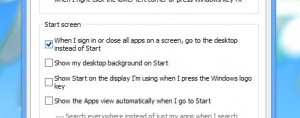
Want to skip the Start screen when you boot your Windows 8.1 PC? All you have to do is tweak a single setting.
Let’s get started…
- First, you’ll need to install the Windows 8.1 update if you haven’t already done so. Visit windows.com using Internet Explorer on your Windows 8 device, then just follow the prompts.
- Got Windows 8.1 installed? Launch the desktop (just click the Desktop tile on the Start screen), right-click the taskbar (usually at the bottom of the screen), select Properties, then click the Navigation tab.
- Under the Start screen section, check the box next to “When I sign in or close all apps on a screen, go to the desktop instead of Start.”
- Click OK.
Now, go ahead and restart your PC and log in—and when you do, you should land on the “classic” Windows desktop, bypassing the Start screen (which you can still access, of course, by clicking the new Start button in the bottom-right corner).
Have more Windows 8.1 questions? Post ’em below, or send me an email.

