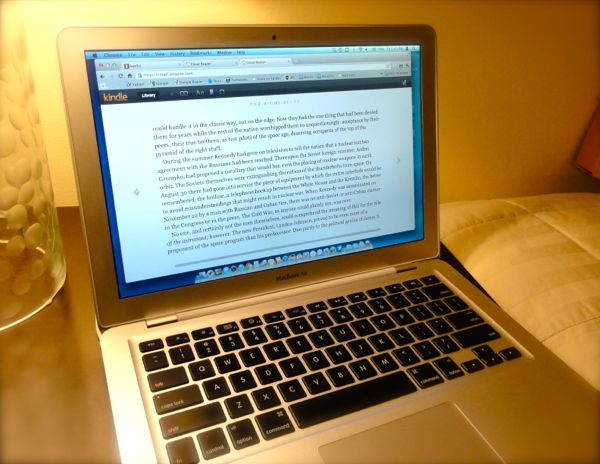 Wish you could buy and read books from Amazon’s online Kindle store without actually owning a Kindle? Well, you can—all you need is a computer with a web browser, although a smartphone will work, too.
Wish you could buy and read books from Amazon’s online Kindle store without actually owning a Kindle? Well, you can—all you need is a computer with a web browser, although a smartphone will work, too.
Amazon launched its web-based Cloud Reader in the fall of 2011, and it lets you read any Kindle book purchased online or (as of earlier this week) borrowed from your local library.

You can read purchased or borrowed Kindle books on any PC or Mac, so long as you're using either Chrome or Safari.
Cloud Reader works on any PC or Mac; the only requirement is that you must use either Apple’s Safari web browser or Google Chrome—no Internet Explorer, for now.
Don’t have either Safari or Chrome installed on your system? No problem; you can download them here (for Safari) or here (for Chrome), and both browsers are free.
The Cloud Reader also works on the iPad’s web browser, as well; for smartphones, though, you’ll need to download a special Kindle app. (More on that in a moment.)
So, ready to crack open a Kindle book in your Web browser? Let’s get started:
- Launch either Chrome or Safari (or open the iPad’s mobile Safari browser), then visit the Amazon Cloud Reader site at http://read.amazon.com.
- Click the big yellow “Sign in to get started” button to sign in to your Amazon account—and if you don’t have a free Amazon account yet, go ahead and sign up for one.
- Next, a window will appear with instructions for setting up your browser to store your Kindle books for “offline” reading, when you don’t have an Internet connection. Again, click the big yellow button and follow the instructions (they vary slightly depending on whether you’re using Safari or Chrome).
- If you’ve already bought Kindle books before, you’ll see them in a grid in your browser; just click a book cover, and presto—you’re reading.
- No Kindle books yet? Click the “Kindle Store” Button in the top-right corner of the page to begin shopping.
- Once you’ve chosen a Kindle book to buy, make sure to select your Kindle Cloud Reader in the “Deliver to” drop-down menu, which sits right below the “Buy” button. And don’t worry, you can always send your purchased book to a new device under your account by selecting “Manage Your Kindle” under the “Your Amazon” menu near the top of the page.
- As with the physical Kindle e-reader, the online Cloud Reader lets you add bookmarks as you read, and you can also change the font size or background color of the pages.
- The Cloud Reader will also automatically download the most recently opened books in your Kindle library for when you don’t have an Internet connection (provided you went ahead and enabled the Cloud Reader’s offline reading mode). You can also manually select, or “pin,” a book for offline storage; to do so, just right-click on its cover in the Cloud Reader library.
- Done reading? Then just close the browser window. And yes—you can always read your Kindle books from another browser or even a different PC or Mac once you log into your account.
So, that’s how to read a Kindle book in a web browser, but what if you want to use your smartphone as a Kindle reader instead?
The good news is that Amazon offers free, downloadable Kindle apps for iPhone, iPod Touch, Android phones, BlackBerrys, and Windows Phone 7 handsets; visit this page to grab ‘em.
Once installed, just fire up the Kindle app on your phone to access your Kindle books—and if you want to buy a Kindle book on your handset, click here for help.
Looking for more Kindle tips, news, and how-tos? Click here!
Print Article prevnext

Pingback: How to borrow a Kindle book from Amazon, for free | here's the thing
Pingback: How to loan a Kindle book to a friend | here's the thing
Pingback: How to find and transfer free e-books to your Kindle (reader mail) | here's the thing