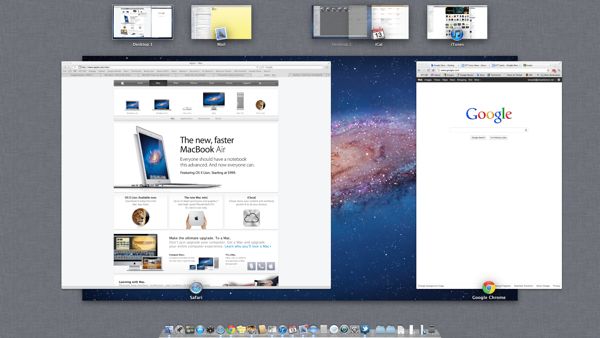
Yes, I was, and I even described an elaborate workaround for rearranging your desktops in the overhead Mission Control view, given the fact that you couldn’t simply click and drag them. (Click here for the skinny on Mission Control and its virtual desktops.)
Well, guess what: as of now, you can click and drag desktops in Mission Control, thanks to the just-released update to the Lion system software (version 10.7.2, to be precise).
I had a funny feeling that Apple would go ahead and add the ability to drag desktops in Mission Control—after all, you can drag and drop pretty much anything on the Mac desktop.
To install the latest version of Lion, click the Apple menu in the top-left corner of the screen, select Software Update, and follow the instructions.
If you do decide to take control of the order of your Mission Control spaces, don’t forget to disable the “Automatically rearrange spaces based on most recent use” setting.
Just click the Apple menu (yep, the same one as before, in the top-left corner of your screen), select System Preferences, click the Mission Control icon, then uncheck the appropriate checkbox.

Trackbacks/Pingbacks