
I’ve been testing the Harmony Link ($99, available now) for a couple of weeks now, and on paper, it’s a great substitute for your old-school remote control.
Using a free mobile app for your iPhone, iPad, or Android smartphone, the Link will take control of just about any home-video component in your den, including an HDTV, your cable box, DVR, game consoles, receivers, an Apple TV or Roku, you name it.
Once you’ve got everything set up, you can do things like open your iPad, swipe through an on-screen guide of live TV shows, and tap the show you want to watch.

The Harmony Link base station (sitting in the foreground) wirelessly "blasts" commands to your TV, DVR, and other components.
With the help of a compact bass station that looks like a glossy hockey puck, the Harmony Link software will turn on your TV, switch it to the right input, and then change the channel to the right station—and if you use your HDTV in conjunction with a home theater receiver, the Link will even take charge of the receiver, too.
Done watching? Press a button on the iPad app, and the Link will turn all your components off, no additional remotes required.
Or, say you’d rather switch from watching cable to streaming a movie on Netflix through your Apple TV; if so, just tap the “Watch a Movie” button on the Link iPad app, and the Link base station will “blast” the necessary sequence of wireless commands to your various devices.
Pretty neat—although to be fair, the idea of a “universal” remote that takes control of your TV, cable box, and other home-video components is nothing new. Many makes and models are available; indeed, I happen to be the satisfied owner of the Harmony One universal remote, which boasts a tiny touchscreen and dozens of little buttons and controls.
The Link also doesn’t mark the first product capable of turning your smartphone into a TV remote, but it is one of the few to do so without requiring a dongle that must be attached whenever you want to change channels.
Instead, the Link has its little black base station, which sits near your HDTV and transmits wireless signals to all your components. The Link base station doesn’t need to be pointed directly at any of your devices; instead, it can bounce commands off the walls and furniture in your living room. That said, the Link does comes with a couple of tiny, wired infrared “blasters” that you can snake inside a closed TV cabinet, if you have one.
Sadly, the Harmony Link won’t arrive at your doorstep already programmed to work with your TV and cable box. (If only…) Instead, you’ll have to attach the Link base station to your computer via the included USB cable, launch the free Link software (both Mac and PC versions are available), and then type in the names and model numbers of your home video components. (Harmony’s database of TVs, DVRs, and other home video devices is massive, by the way, and I’ve yet to stump it.)
You’ll also have to tell the Link software how you’ve got your devices set up—for example, which TV input your DVR or Xbox 360 is hooked up to, or whether your sound goes through the TV speakers or a home theater receiver. And finally, you must create a series of “activities”—for instance, “Watch TV,” which might involve the Link turning both your TV and DVR on, then switching your TV to the correct video input.
Next (yes, there’s more), you just download, install, and launch the free Link app from the Apple App Store; the app will sync with the Link base station (which you need to connect to your home Wi-Fi network) … and at last, you’re ready to start watching TV.
Or almost ready, anyway. The first time you try using Link to control your TV, you’ll inevitably find that it isn’t working exactly the way you expected; perhaps it will turn off your cable box when you prefer it to be left on, or it’ll switch your home theater receiver to the wrong audio channel. If that happens, you’ll have to go back to your computer, tweak your settings, re-sync the Link app, and try, try again.
Now, just to be clear, there’s no such thing as a universal remote that doesn’t involve trial and error, and Harmony’s Link simple, friendly setup software makes the process about as painless as one might reasonably expect.
Still, getting the Link (or any universal remote) to work properly with all your home video components is inherently a time-consuming, somewhat tedious process.
Once you do have everything set up to your liking, though, you may be amazed to be changing channels and switching from your DVR to your Apple TV, all using your iPad or iPhone.
An especially enticing feature on the Link app for iPad is the touchscreen programming guide, which displays large, scrollable thumbnails of TV shows in progress; tap the “Watch Now” button, and the Link will immediately change the channel to the proper station. (The iPhone version of the Link app lacks the programming guide, for now at least.)
The iPad app also has a virtual tray of controls that slides out from the side of the screen, allowing you to access controls like your DVR queue, the “Record” button, pause, or volume up/down.
There’s also a little blue button in the top corner of the tray that lets you switch activities—say, from watching live TV to playing a game on your Wii or Xbox.
All in all, quite nice, especially when you happen to have your iPhone or iPad open on your lap.
But here’s my problem: as impressive as it was to control my home video setup with my iPad, I missed the convenience of having my old Harmony One remote—and all its physical, tactile buttons—at my beck and call.
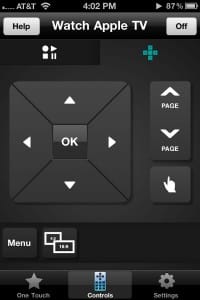
The iPhone (pictured here) and Android versions of the Link app don't have the iPad's TV guide, but still offer plenty of controls to tap.
On the iPhone or iPad (which, remember, will go into “sleep” mode when left untouched for more than a few minutes), you’ll frequently have to unlock the screen to access the Link controls, and that’s a problem if you’re rushing for the volume after being jolted out of your seat by a loud commercial.
And while the backlit iPad screen is easy to read in the dark, I missed being able to feel my way around the physical keypad with my fingertips.
But again, that’s just how I felt; those who continously tap and swipe on the iPhones and iPads while watching TV make take to the Link like a duck to water.
In the end, you’ll have to decide if you’re up to the challenge of the initial Harmony Link setup, and whether you won’t mind giving up your old, comfortable remote for a touchscreen handset.
And here’s another factor to consider: at $99, the Link is something of a steal when it comes to standard universal remotes, which can run into the hundreds of dollars. For example, the Harmony One remote, which has been on sale for several years now, still retails for a cool $200.
So, are you ready to trade in your TV remote for the iPhone, iPad, or your Android smartphone?
Note: I reviewed the Harmony Link using an iPad 2 and an iPhone 4. Logitech supplied me with a Link for review, and I’ll be returning it once I done testing.



Trackbacks/Pingbacks