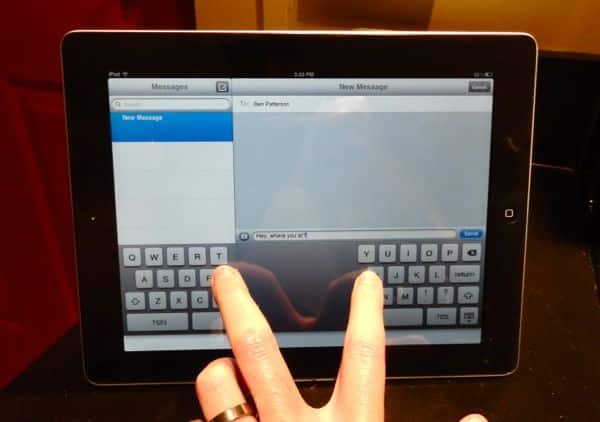
Set up your email
Want to check your email on your iPad? Setting up an account is easy, particularly if you’re using a major web-based service like Gmail, Yahoo! Mail, or Hotmail.
- From the home screen, tap Settings, then “Mail, Contacts, Calendars.”
- Tap the service (such as Gmail, Yahoo!, AOL, Hotmail, or Microsoft Exchange) that you use for your email. You’ll be prompted to enter your name, your email address, your password, and a description (such as, “Ben’s Gmail account”). Not using one of the big-name email services? Tap “Other,” then enter the necessary info (which you can usually get from your email provider’s “Help” pages) in the prompts.
- For some email accounts, such as Gmail and Yahoo!, you’ll be able to sync your online calendars as well as your inboxes; just switch the “Calendar” option to “On” when prompted. Yahoo! Mail will also let you sync your Yahoo! contacts; again, just tap the “On” switch for Contacts as you’re completing your Yahoo! Mail setup.
Change the wallpaper on the home and lock screens
There’s no easier way to lay claim to your new iPad than by customizing the wallpaper. Here’s how.
- From the home screen, tap Settings, then “Brightness & Wallpaper.”
- Tap the Wallpaper section; now, it’s decision time. The iPad comes loaded with 30 wallpapers (including some nice nature selections and groovy patterns), or you can pick an image from your photo gallery. Hint: Try using a photo you’ve taken using the iPad 2’s camera, or you can save a picture from the web by tapping and holding an image in the browser and selecting “Save Image.”
- Settled on a wallpaper? Select it, then tap “Set Lock Screen” (to make the image appear when your iPad is locked), “Set Home Screen,” or “Set Both.”
Try a few gestures
You probably already know how to “pinch” a photo on the iPad’s touchscreen to zoom in or out, or how to swipe from one picture to another. But did you know that you can switch from one app to another or return to the home page using just your fingertips, without ever touching the Home button? Check out three nifty iPad gestures you’ve gotta try.
Split the iPad’s keyboard
One major advantage the iPad has over the iPhone is the size of its roomy on-screen keypad, which is practically big enough to touchtype on. Then again, holding the iPad in your hands and typing at the same time can be quite a stretch—literally. The good news is that there’s an easy way to split the iPad’s virtual keyboard in two, perfect for those who prefer typing with their thumbs while holding the iPad. Here’s how to do it.
Get some apps
Ready to load up some apps for your new iPad? I’ve collected 10 of my favorites, from an app that turns your Facebook and Twitter feeds into a virtual, touchscreen magazine to an addictive online word game that bears a strong resemblance to Scrabble. Check them out right here.
5 essential typing tips
Wish you could send a text message in ALL CAPS? Can’t find the em dash key? Tired of your iPhone constantly fixing your typing, even when it doesn’t need to be fixed? Read on for five iPad (and iPhone, too) typing tips you need to know.

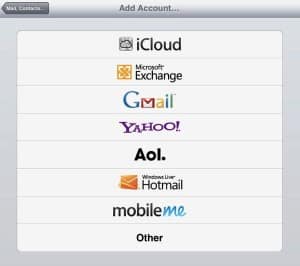

Thank heavens for this site, Ben! Santa did indeed bring Ipad technology and your ideas are terrific. Sasha
Thanks! Hope you’re enjoying your new iPad.