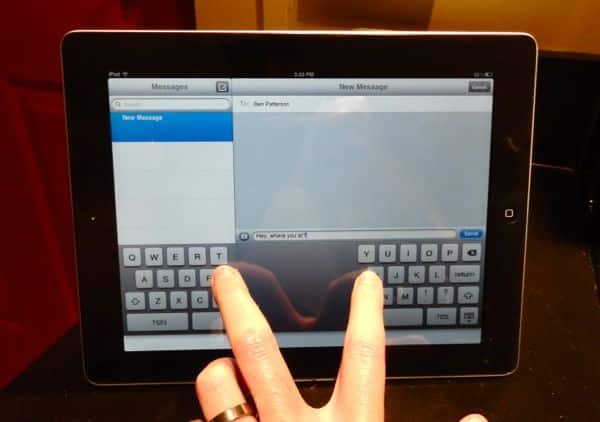
1. Split the iPad’s keyboard in two
Want to type on the iPad’s keyboard with your thumbs rather than your fingers? It’s a lot easier once you split the iPad’s on-screen keypad in half. Read more…
2. Restore an iCloud backup of your old iPad to your new iPad
iCloud Backup makes for a handy, relatively painless way to move from an old iPad to a new one. Read on for an illustrated, step-by-step guide. Read more…
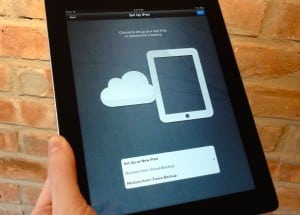
Got a new iPad to replace your old one? You can transfer all your old iPad data with the help of iCloud.
3. Make your iPad’s keyboard float in the middle of the screen
Want to set the iPad’s on-screen keyboard free? With a tap, you can undock it from the bottom of the screen, allowing it to float in the middle of the display. Read more…
4. The iPad control panel you (maybe) didn’t know about
Not familiar with the panel of iPad controls that lets you lock the display, adjust the screen brightness, or pause your music? You should be. Read more…
5. Three must-know tips for Safari on the iPad
Tired of playing peek-a-boo with the bookmarks bar? Wish you could arrange your browser tabs any way you want? Want to control how new tabs work? Help is here. Read more…
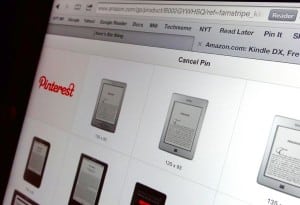
Adding a “Pin it!” button to the iPad’s Safari browser is a bit of a pain, but it can be done.
6. Add a Pinterest “Pin It” button to the iPad
Probably the No. 1 question I’m asked about Pinterest is how to add the “Pin It” button to the iPad; unfortunately, there’s no easy way to do it. Here’s how. Read more…
7. How to control what the iPad’s “side switch” does
By default, flipping the switch on the side of your iPad will mute the iPad’s built-in speaker. That’s not all the “side switch” can do, though. Read more…
8. Turn your iPad into a digital picture frame
With a single tap, you can launch a slideshow on your iPad that pulls pictures from any photo album you choose. Read more…
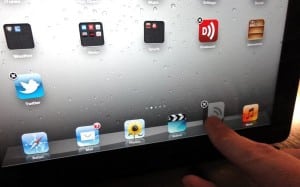
Want to add more app icons to the iPad’s app tray? No problem.
9. Add more apps to the iPad’s home-screen app tray
Not only can you swap in new apps to replace any or all of your existing “favorite” iPad apps, you can also add more apps—up to six—to the tray itself. Read more…
10. Three nifty iPad gestures you need to try
Tried a four-finger swipe yet—or a five-finger pinch, for that matter? Get the scoop on a trio of clever iPad gestures for switching apps, going Home, and more. Read more…
Looking for more iPad tips? Click here!
