When you first got your iPad, it probably came with four apps sitting in a tray at the bottom of the home screen: Messages, Safari, Mail, and Music.
But here’s the thing: Not only can you swap in new apps to replace any or all of your existing “favorite” apps, you can also add more apps—up to six—to the tray itself.
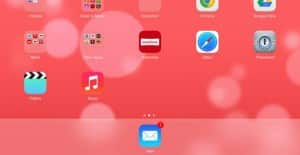
Want only one app—or none at all—in your iPad’s app tray? No problem.
And if you want just three, two, one, or even no apps in the app tray, you can do that, too.
Here’s how:
- Tap and hold any app on the iPad’s home screen until all the app icons on the screen start to shake, then drag it down to the app tray—that is, the thick translucent bar at the bottom of the home screen. When you do, the four existing apps in the tray will scoot out of the way, and the new app will settle between them.
- All done? Tap the Home button to make your app icons settle again.
- Next, repeat the process to add a sixth and final app to the app tray—and while you’re at it, try rearranging the apps by sliding them from side to side.
- Want to remove an app from the app tray? Just tap and hold its icon, then drag it back to the main home screen. If you want, you can keep dragging apps out of the app tray until there aren’t any left. Finally, tap the Home key when you’re finished.
Bonus tip
You can also swap and remove apps from the iPhone’s app tray, but you can’t have more than four sitting there at the same time.
