 Having a tough time maneuvering your fingertips around multi-key combinations like CONTROL + ALT + DELETE (for launching the Windows Task Master) or COMMAND + SHIFT + N (to create a new Mac desktop folder)? Join the club.
Having a tough time maneuvering your fingertips around multi-key combinations like CONTROL + ALT + DELETE (for launching the Windows Task Master) or COMMAND + SHIFT + N (to create a new Mac desktop folder)? Join the club.
Luckily, both Windows and Mac systems come with a handy feature called “sticky keys.” Turn the feature on, and you’ll be able to press individual keys in a two- or three-key combination one at a time, rather than all at once. It’s a clever alternative to playing “Twister” with your fingers.
Ready to give sticky keys a try? Let’s get started.
For Mac:
- First stop: System Preferences, which you’ll find under the Apple menu in the top-right corner of the screen.
- Select the “Universal Access” icon in the top row of the System Preferences window.
- Switch the “Sticky Keys” setting to “On.”
- You can also choose from a few options, including the ability to toggle sticky keys on and off by pressing the shift key five times in a row (recommended), as well as having your Mac make a sound and display the label for any “modifier” key (such as shift, control, or command) that you press (also a good idea).
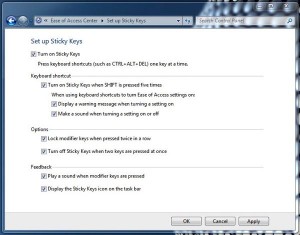
Windows has its own collection of sticky keys settings, which you can find in the Ease of Access control panel.
For Windows:
- Go to the Windows “Ease of Access” control panel; open the Start menu and type “Ease of Access” in the search box, or click Start, All Programs, Ease of Access, and Ease of Access Center.
- Click the “Make the keyboard easier to use” link under “Explore all settings,” then check the “Turn on Sticky Keys” box.
- Next, you can tweak your sticky keys settings by clicking the “Set up Sticky Keys” link. Among the options: turning sticky keys on and off by pressing the shift key five times in a row (same as on the Mac), playing a sound any time a “modifier” key is pressed,” and displaying the sticky keys icon in the Windows task bar.
Have more questions about sticky keys? Let me know!
Print Article prevnext


Pingback: 9 nifty gadgets at CES; 10 Windows keyboard shortcuts; make you own iPhone vibrations (week in review) | here's the thing