
But here’s the thing: you can, if you wish, boost the size of the message “preview” in the iPhone’s email inbox, or shrink it down to nothing to squeeze more messages into the inbox view.
Here’s how to do it:
- Tap Settings, then “Mail, Contacts, Calendars,” scroll down to the Mail section, and tap Preview.
- Next, choose how many lines of text you’d like to see in the message preview window—anything from None to 5.
- Go back to your email inbox and take a look. Like what you see? Then you’re all set.
Keep in mind that the Preview setting your choose will apply to all the inboxes and message folders for your various email accounts, not to mention email notifications on your iPhone’s lock screen (assuming you’ve enabled them).
Note: This tip also works on the iPad and iPod Touch.
Have an iPhone question? Post it in the comments below!

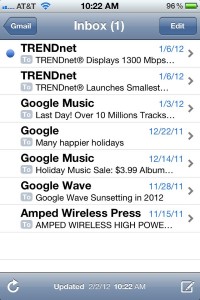
Trackbacks/Pingbacks