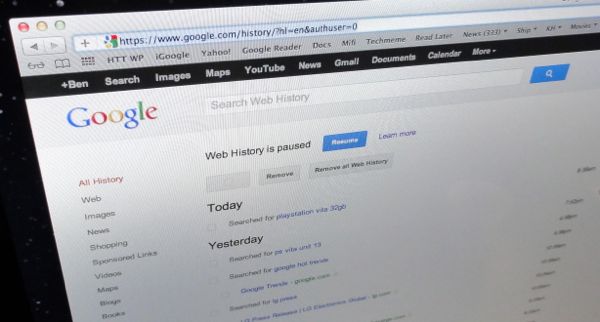 Here’s a question for you: When you search on Google, are you signed in to Google? If so, there’s a good chance Google is saving a history of each and every one of your searches, stretching back for months or even years.
Here’s a question for you: When you search on Google, are you signed in to Google? If so, there’s a good chance Google is saving a history of each and every one of your searches, stretching back for months or even years.
I checked my own Google account and found that Google has saved more than 27,500 of my prior searches, plus the links I clicked based on those search results, stretching as far back as 2006.
Indeed, I can tell you that at 4:51 p.m. on December 29, 2007, I typed “new years smith street brooklyn” into Google’s search box—probably because I was hunting for a good place to spend New Year’s Eve.
So, why is Google keeping track of your searches in a “Web history,” as the search giant calls it?
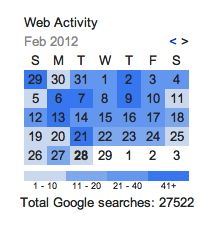
Among the items stored in your Web History: a color-coded calendar that shows how frequently you searched on a given day.
For its part, Google swears that it’s only trying to serve up ads and search results tailored just for you, all based on your prior searching habits.
Your Web History also boasts a color-coded calendar that lets you see on which days of the week you’re doing the most searching. And since your Google search history is itself searchable, it makes for a handy way to find an interesting web page that’s since slipped your mind.
Still, there’s something undeniably, well … creepy about knowing that your personal Google search history—potentially years of it—is sitting on a Google server somewhere.
Well, good news. Not only can you stop Google from saving your searches in your Web History, you can also delete your Web History—either selectively or completely.
Here’s what you do:
- Sign into Google, then click the little gear icon in the top-right corner of the page and select “Web History.” You’ll probably be prompted to enter your Google password again; go ahead and do so.
- You should now be looking at your personal Web History as Google sees it—interesting stuff, actually. You can browse your history using the navigation buttons at the bottom of the page, or by clicking the calendar in the right column. The days on the calendar are color-coded based on your search activity, with the darker-blue dates representing the the days you searched the most often.
- Want Google to stop tracking your searches in your Web History? Click the “Pause” button next to “Web History is on,” and your Web History will stay paused until you turn it back on.
- See anything in your Web History that you’d like to delete? If so, click the checkbox next to the item and click the “Remove” button at the top of the page.
- Want to delete everything in your Web History? Click the “Remove all Web History” button, and whoosh—it’s gone.
Note: Google can also track your searches even when you’re not signed in with the help of a tracking cookie on your browser, but you can disable that, too.
Print Article prevnext

Pingback: How to stop Amazon from branding you as a Twi-hard (or anything else) | here's the thing