Hate the look of the “new” Gmail? Bad news: Google has yanked the option to “temporarily” revert to the old Gmail.
Looks like Google wasn’t kidding when it said everyone would have to switch to the new Gmail look eventually.
That said, you can at least choose from more than a dozen Gmail themes, as well as change the spacing of your inbox items.
Update [4/19/12]: Google has posted a URL that will let you return to the old Gmail—well, sort of, anyway.
The background: Last fall, Google announced that the old, classic look of the Gmail inbox was soon to be replaced by a new, modern-looking makeover. Some users loved the new Gmail look, while many others absolutely hated it.
At the very least, though, Google offered an option to “Revert to the old look temporarily”—and for several months, that option remained sitting in the Gmail settings menu.
Recently, however, annoyed Gmail users began telling me that the “revert” option had disappeared—and indeed, it’s vanished for me, too.
But while the “old” Gmail look appears to be gone for good, you can still tweak the look and feel of your Gmail inbox.
The trick? Picking a new theme, as well as adjusting the spacing of your various inbox items and folders.
Here’s how:
-
- From your Gmail inbox, click the gear icon in the top-right corner of the page and select “Themes” from the pull-down menu.
- You should now see a series of different inbox themes, including colors (including blue, soft gray, lavender and spearmint), “HD” themes (like “wood,” “desk,” “mountains,” and “planets,”) and cartoony-looking “classic” themes (such as “cherry blossom,” “tree,” and “ninja”). Click on a theme to apply it instantly to your inbox.
- Keep in mind that some of the inbox themes will change depending on the time of day, the day of the week, or even your local weather. These “dynamic” themes have little icons in the bottom-right corners of their thumbnails; for example, “Ocean” has a tiny clock icon, which means your ocean inbox view will gradually change from day to night. Neat.
- Done picking a new theme? Let’s try something else. Click the gear icon again, and pick an option under “Display Density.” Your choices: “Comfortable,” “Cozy,” and “Compact.” (If you ask me, “Compact” comes closest to replicating the old Gmail look.)
- Want to go back to the default settings for the “new” Gmail look? Choose the “Light” theme, then select “Comfortable” under “Display Density”.
Looking for more Gmail tips? Click here!


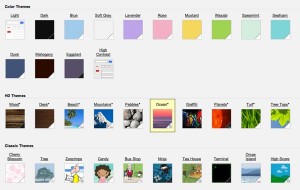
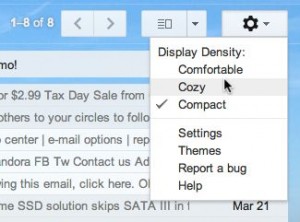
Hate it hate it hate it…
I don’t have the “Themes” option under the gear – tried in both Firefox and Google Chrome and it is not there, or under settings. Hate the new look and really hate the new color scheme.
Hmmm — odd, I still see “Themes” in the Settings menu when I click the gear icon. Can you post a screenshot?
Today Gmail finally pulled my link to the old look. Would like it back but I guess that’s not going to happen. But the burning question is – where is search and advanced search tabs?! I can’t function without them. I use advanced search as an organising tool. I’m in trouble if it’s gone.
Hiding in plain site. My bad. Found the search box and drop down menu for advanced searches. Still would like the old interface back.
How do I change the mountains? One time I was able to switch them to some mountains in Germany, but now I can’t do that. Help?????
i really hate it.
No good options. I associate the old look with Gmail itself. The “new” look is some kind of icky bad substitute. It’s not even fair to call it a replacement, an upgrade or any sort of improvement. Who stole my Gmail?