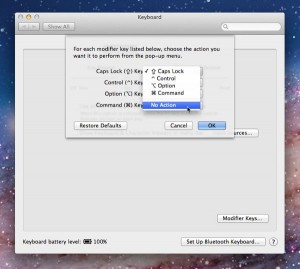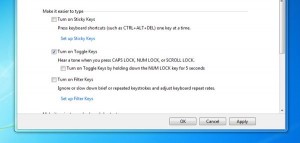Judy writes: How do I turn off the darn Caps Lock key on my MacBook Pro? I remember seeing an article by you on this, but I can’t find it anymore.
Judy writes: How do I turn off the darn Caps Lock key on my MacBook Pro? I remember seeing an article by you on this, but I can’t find it anymore.
Hi Judy! You’re not the first reader who’s had enough of accidentally hitting the Caps Lock key. To tell you the truth, though, I actually haven’t written anything about disabling Caps Lock—well, until now.
The good news is that turning off the Caps Lock key for good on a Mac is easy. The bad news? Turning it off on a Windows PC takes some doing.
Since you have a MacBook Pro, Judy, I’ll cover turning off the Mac’s Caps Lock key first:
- Click the Apple icon in the top-left corner of your desktop, then select System Preferences from the drop-down menu.
- Click the Keyboard icon under Hardware, select the Keyboard tab, then click the “Modifier Keys” button in the bottom-right corner of the preferences pane.
- A new window will slide down with a setting for the “Caps Lock” key at the top. Click the drop-down menu, then select the “No Action” option, then click OK.
Now, go ahead and tap the Caps-Lock key. Nothing should happen—and if you’re tired of hitting Caps Lock by accident, that’s a good thing.
So, what about Windows? Unfortunately, there’s no easy way to turn off the Caps-Lock key on a Windows PC.
There is a method of disabling Caps Lock by editing the Windows registry—a repository of arcane code that governs just about every aspect of how Windows operates.
But meddling with the Windows registry is a little like brain surgery; one false move could seriously scramble your system. I don’t recommend trying it unless you know what you’re doing.
Another possibility: finding a third-party application that can edit the Windows registry for you, although that would involve allowing an unknown program to fiddle with your PC—again, something you should probably think twice about.
One last option involves a Windows 7 system setting that won’t disable the Caps Lock key completely, but will at least warn you with a “beep” whenever you strike it (mistakenly or not).
Here’s what you do:
- Open the Windows Start menu, select Control Panel, then click the Ease of Access heading.
- Click the “Change how your keyboard works” link under the “Ease of Access Center” section.
- Under the “Make it easier to type” heading, check the box next to “Turn on Toggle Keys,” then click the Apply button at the bottom of the window.
All done? Hit the Caps Lock key, and you’ll hear a beep. Not a perfect solution if you want Caps Lock gone for good, but better than nothing.
Click here for more Windows tips, or click here for help with your Mac.