Need a gentle, spoken reminder that yet another hour has ticked away? I know I do, particularly whenever I find myself sitting at my keyboard, staring blankly into space. Here’s a handy way to stay focused.
You can set your Mac’s built-in clock to read the time aloud every hour, on the hour—or every half hour, or even quarter hour.
Not only can you choose when your Mac tells you the time, you can also pick from dozens of different voices (high and low, male or female) and languages (anything from English to Turkish).
No, it’s not exactly like the late, lamented “time lady” (“Good morning! At the sound of the tone…”), but it’s close.
Here’s how to turn it on:
-
- First, you need to open the Mac’s System Preferences control panel. Click the Apple menu in the top-left corner of the page, then select “System Preferences.”
- Next, find the System section near the bottom, then click the “Date & Time” icon.
- At the top of the next screen, select the “Clock” tab, then click the “Announce the time” checkbox.
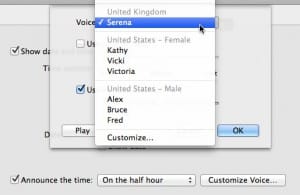
You can set your Mac to announce the time on the hour, half hour, or quarter hour—your choice.
- You can have the Mac’s computerized voice announce the time on the hour, on the half hour, or the quarter hour; just select the option you want from the nearby pull-down menu.
- Want to change the actual voice that reads the time? Click the Customize Voice button to choose from dozens of different male and female voices. Six pre-loaded voice are available in the “Voice” pull-down menu, or select “Customize” to download a new one. (I ended up going with “Serena” from the United Kingdom.)
- Once you’ve picked a voice you like, go ahead and close the System Preferences window—and try not to jump out of your chair when out of nowhere, your Mac says, “It’s 10:30.”
Looking for more Mac tips? Click here!


Huh — just tried this tip again and I was able to activate it and turn it off again without any trouble. Can you send me more details and/or a screenshot of your Time & Date settings?
OMG YES!! This has happened to me too
Again, happy to help with this if you send me more info and/or a screenshot of your settings. Tried this again recently I can still turn it on/off.