 Ever found yourself CC’d in an email thread that just keeps going, and going … and going? Make it stop!
Ever found yourself CC’d in an email thread that just keeps going, and going … and going? Make it stop!
If you’re a Gmail user, there’s an easy way to silence—or “mute,” as the feature is called in Gmail—any email conversation that you’d rather not be a part of.
Once you’ve muted a conversation, new messages in the thread will skip your inbox and head straight to your All Mail archive.
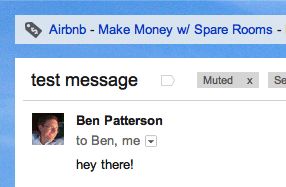
“Muted” Gmail conversations will skip your inbox and go directly to your All Mail archive.
Of course, there’s a downside to muting a conversation: namely, that you’ll miss a direct question from someone—like, say, your boss—in the message thread.
That’s why it’s probably best to only mute conversations along the lines of “What a cute baby!” or “Congrats on the new gig!,” and not those of the “Mission-critical project” variety.
That said, keep in mind that Gmail will automatically send a muted thread back into your inbox if you’re the only person in the “To:” line of the conversation.
So, ready for some peace and quiet?

Just select “Mute” from the “More” menu to keep a Gmail thread from bothering you again.
Let’s get started…
- To mute a conversation, select it in your Gmail inbox, click the More button near the top of the page, then select Mute. If you have Gmail keyboard shortcuts enabled, you can also check the box next to a conversation and tap the “m” key.
- Want to “unmute” a conversation? Search for it in the Gmail search box, select the muted message, then click the “Move to Inbox” button. The message should be automatically unmuted once it returns to your inbox, but you can double-check by opening the thread and making sure there’s no “Muted” label near the top of the latest message.
- Last but not least, you can see all your muted Gmail conversations by typing “is:muted” into the Gmail search box and clicking the Search button.
Bonus tip
You can also mute a Gmail conversation directly from your Android phone. Just open the Gmail app, select the message thread you want to silence, tap the three-dot Menu button in the bottom-right corner of the screen, then select Mute.
Looking for more Gmail tips? Click here!

