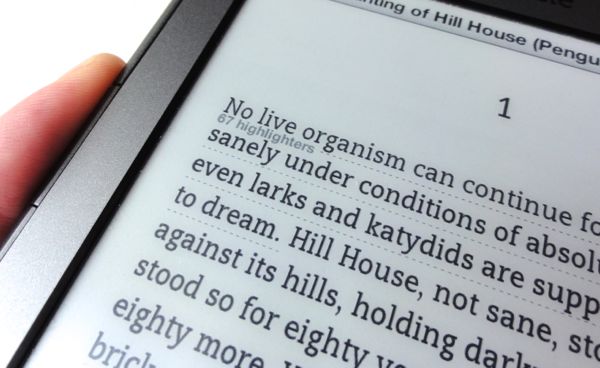I don’t know about you, but when I’m curled up with a particularly good Kindle book, I’m not terribly interested in seeing the most “popular” highlights on a given page.
Maybe the Kindle’s popular highlights feature (which underlines oft-highlighted passages from other Kindle readers) comes in handy when you’re trying to skim a dense non-fiction book or if you’re cramming for a test; personally, though, I’d rather discover hidden gems in a novel on my own rather than have them pointed out to me.
Luckily, you can turn off “popular” highlights in just a few clicks, taps or swipes.
Here’s the trick…
On a old-style, non-touch Kindle reader:
- Go to the Home screen, click the Menu key, then select Settings.
- Turn to page 3, then switch Popular Highlights to “off.”
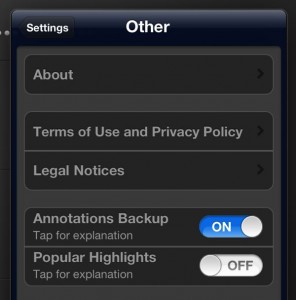
You can hide “popular” highlights on a Kindle reader or app (such as the one for iPad) in just a few taps.
On a newer, touch-enabled Kindle reader (such as the Kindle Touch & Paperwhite):
- Go to the Home screen, then tap the Menu button in the top-right corner of the display.
- Tap Settings, Reading Options, then switch Popular Highlights to “off.”
On a Kindle Fire:
- Tap the middle of the screen, then tap Settings, More Options.
- Switch the Popular Highlights setting to “off.”
On the Kindle app for iPhone/iPad:
- Tap the Home button in the top-left corner of the screen, then tap the Settings icon (the one that looks like a gear) in the bottom-right corner.
- Scroll all the way down to the bottom, tap Other, then switch Popular Highlights to “off.”
Note: The Kindle app for Android doesn’t seem to have a setting for Popular Highlights, nor does it appear to display them—or at least, not that I can see.
Still have questions? Post them in the comments below, or send me an email.
Click here for more Kindle tips!