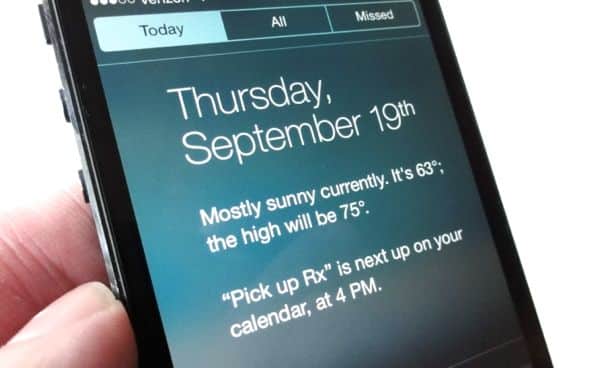Bummed that the revamped Notification Center in iOS 7 doesn’t display the weather anymore?
Never fear: getting the weather widget back in the pull-down notifications window is actually pretty easy.

The first step to getting the weather back in Notification Center is to make sure the iOS Weather app has permission to access your current location.
Here’s how…
- First, let’s grant the “native” iOS 7 Weather app as permission to access your current location. Tap Settings, Privacy, Location, then scroll down to “Weather” and flip the switch on.
- Next, go ahead and open the Weather app to make sure it’s actually updating the weather conditions for your city. Can’t find the Weather app? Try using the “Spotlight” search box (go to the home screen on your iPhone or iPad, then tap, hold and pull down on the screen), or press and hold the home key to launch Siri (just say “Launch Weather app”). Once the Weather app launches, it should kick back into gear and display the local weather.
- Now, slide your fingertip down from the top of the screen to open Notification Center, then tap the “Today” tab; when you do, the local weather should snap back into place, just below the date. And in case you’re wondering, yes: the new weather widget is just text, no more weather icons or multi-day forecasts. Too bad.
Bonus tip
Want to see more details about the weather than just a few lines of text in Notification Center? Just tap the text to launch the iOS Weather app, complete with hourly and five-day forecasts, wind speed and humidity, and more.
Got more iOS 7 questions? Post ’em below, or send me an email.