
Once you’re done, your favorite site will have a home-screen icon that looks just like an app; tap it, and you’ll jump immediately to the page.
The ability to add a web page to your iPhone/iPad home screen actually isn’t all that new, but it’s easy to forget—particularly since so many big sites (like CNN, The New York Times, Facebook, and so on) already have their own custom apps in the App Store.
So, ready to pin your favorite sites to your iOS home screen?
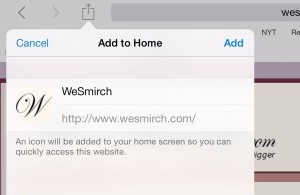
You can add any site you like to your iPhone’s (or iPad’s) home screen in only a few steps.
Here’s how…
- First, launch the Safari web browser and navigate to the site you want to add to your home screen. Keep in mind that you can choose any web page you like, not just the “home” page of a given site.
- Tap the “Share” button—it’s the square one with the upward arrow, either in the bottom-right corner of the screen (on an iPhone) or up in the top-left corner (iPad).
- Tap the “Add to Home Screen” button. When you do, a preview screen will show you the web address, app icon, and site name you’re about to add to your iPhone/iPad home page. From here, you can change the name of the icon, but not the URL or the icon image itself (which iOS grabs automatically from the web site).
- All set? Tap “Add,” and presto—the site will pop onto your iPhone’s or iPad’s home screen.
Bonus tip
Your new web site icon will act just like any other icon on your home screen. You can add it to a home-screen folder by tapping and holding it until it shakes; then just add it to an existing folder or drag it on top of another icon.
You can also delete the icon by tapping and holding it, then tap the little “x” in the corner of the icon.

