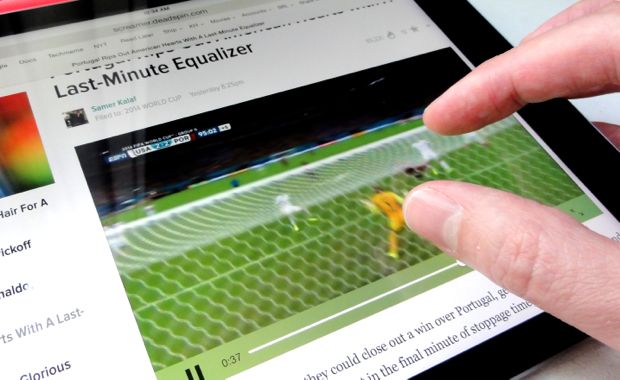Ever try expanding a web video in the iPad’s Safari web browser so it fills the screen? If you have, you’ve probably noticed how annoying it is to shrink it again.
That’s because the button you tap to expand a video—you know, the one with the two little arrows—doesn’t shrink the video once you’re in “full-screen” mode.
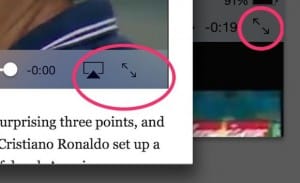
The button on the left will expand a web video to fill the iPad’s screen, but the button on the right won’t shink it back to size. Confused? Try pinching instead.
Instead, the button with the arrows makes a full-screen video expand even further, hiding any black “letterboxing” bars at the edges of the screen.
If you actually want to shrink a full-screen video back to size, you need to tap the “Done” button rather than the button with the arrows.
Kinda confusing, if you ask me.
Well, here’s a trick I recently learned: instead of tapping a button to expand or shrink a web video on the iPad, just try pinching instead.
Once you tap the “play” button on a video embedded in a web page, you can pinch “out” with your fingers to expand the video to full-screen mode.
(Tip: Make sure to pinch the web video in a quick motion to expand it; if you pinch, hold, and slowly open your fingers, you’ll expand the entire page.)
Ready to shrink the video back to size? Pinch “in.” (The pinch-to-shrink gesture doesn’t require nearly as much finesse as the pinch-to-expand gesture does.)
That’s a lot easier—and way more intuitive—than dealing with the arrows and the “Done” button.
Bonus tip
The pinch-to-expand and pinch-to-shrink gestures also work (quite nicely) in the YouTube app for iOS.