Gone are the days when declining a call was a simple matter of, you know, just not answering the phone.
Indeed, there are now (by my count, anyway) at least four ways on an iPhone to send an untimely call to voicemail. Some of them are fairly considerate, others are downright rude.
The good news, though, is that each method is relatively easy, even when you’ve got your iPhone in one hand and your keys in another.
So, ready to duck some calls?
Here we go…
1. Send the caller instantly to voicemail
Here’s the most abrupt way to zap your caller to voicemail purgatory: when a call comes in, just double-click the “sleep/wake” button along the top of your iPhone. Either that, or tap the red “Decline” button on the touchscreen.
The moment you do, your iPhone will stop ringing, and your caller will hear the dulcet, prerecorded tones of your voicemail greeting—a telltale sign that you’re either a) out of wireless range, or b) dodging their calls.
2. Let a caller (eventually) roll to voicemail
So, your iPhone starts ringing, you see the caller ID, and you just don’t want to take the call—but you don’t want your caller thinking that you’re blowing them off, either.

Just double-click the iPhone’s “sleep/wake” button to instantly send a caller to voicemail, or single-click to silence your phone and let the call eventually roll to your voicemail greeting.
If that’s the case, try this: instead of double-clicking the sleep/wake button, just single-click it instead. Or, here’s another option: single-click one of the volume buttons.
Doing so will silence your iPhone’s ringer, but your caller will still hear your phone ringing.
Eventually, the call will roll to voicemail, and your caller will (fingers crossed) simply figure that you couldn’t get to your phone, or perhaps that you were taking a much-needed midday nap.
3. Decline a call with a text message
Don’t want to decline a call without letting the caller know you’ll ring back? You can send a text message—such as, say, “Can’t talk right now, call later?”—at the same time as you decline a call, perfect for letting a spurned caller down easy.

Tap the “Message” button to send a pre-written text message to a caller you’d rather dodge.
Here’s what you do…
- When your iPhone starts ringing, you’ll see the standard “slide to answer” slider at the bottom of the screen. Just above the slider and to the right, you’ll see a “Message” button.
- Tap that button, and you’ll get to choose between a series of canned text messages, including “I’ll call you later,” “I’m on my way,” and “What’s up?”
- Tap a message, and it’ll be sent instantly to your caller, just as they’re hearing your voicemail message.
- You can tap “Custom…” to compose a custom message on the fly, or you can create your own pre-written messages by tapping Settings, Phone, Reply with Message.
4. Decline a call, then get a reminder
So, let’s say a call comes in that you really do want to answer—just not right this second.
One option is to decline with a text message, as we just saw. Another is to decline the call but remind yourself to call back.
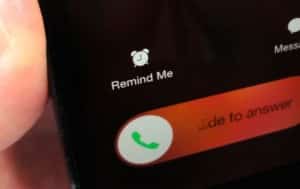
Tap “Remind Me” to get a reminder about a missed call later in the day, or once you arrive (or leave) a specific location.
When the call comes in, tap the “Remind me” button just above the “slide to answer” slider.
Doing so will send your caller to voicemail, and you’ll get a choice: Get a reminder about the missed call in a) an hour, b) when you leave your current location, c) when you get home, or d) when you arrive at work.
Want to change the time of your reminder? Just open the Reminders app on your iPhone, find the missed-call reminder that your iPhone just created (tap one of the reminder lists, or use the search box), tap it, then tap any of the reminder settings (such as the time or the location) that you’d like to change.

