Having just a single tablet for your entire family makes a certain amount of financial sense. But what if you’re not thrilled with your better half’s taste in wallpaper? And what happens when your little ones start deleting your email?
Luckily, there’s a handy Android feature that lets you set up your own private space on a shared tablet—a space with your own apps, your own email, and yes, your own wallpaper.

Just head to the Settings menu to set up new users or “restricted profiles” for your Android tablet.
Even better, you can set up “restricted” profiles for the kids, perfect for letting them play Android tablet games without poking around your important data.
I’ve been testing the feature on my new Nexus 7 tablet, and so far, I love it; indeed, I’ve been waiting (fruitlessly, so far) for Apple to steal the “profiles” idea for the iPad.
To get started, tap Settings, Users. You’ll see yourself listed as “owner” of the tablet, with a “Add user or profile” setting just beneath. Go ahead and tap it.
An “Add” pop-up with a pair of options should appear. To set up a new, full-fledged user (such as another adult in your household), tap “User.” For a kid, tap “Restricted profile.”
Did you pick “Restricted profile”? If so, here’s the setup process…
- The first thing you’ll see after tapping “Restricted profile” is the “Applications and content restrictions” page, with a color-coded “New profile” label at the top. Tap the little “settings” icon next to “New profile,” and add a name.
- Next, you’ll get the chance to decide which of your Android apps—if any—will work in your child’s profile. For example, I decided to let my two-year-old use the PBSKids app, so I scrolled down to PBSKids and flipped its switch to on.
- All your other apps will be set to “Off” by default, while both Google search and Voice search will be disabled unless you tap their respective checkboxes.
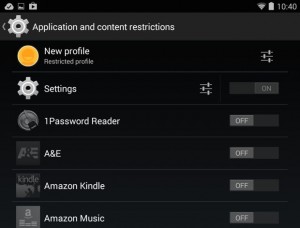
You can pick and choose which apps will work—and which won’t—within a “Restricted profile” for kids.
All set? Put your Android tablet to sleep, wake it up, tap the little icon at the bottom of the lock screen that corresponds to your kid’s new profile, then unlock the tablet. When you do, you’ll see your child’s Android home page—one with only the apps you specified in the setup process, and minus a web browser, email, and Google search.
Now, for a full-on “User”…
- Go back to Settings, Users, tap “Add user or profile,” then tap “User.”
- After a couple of initial pop-ups (informing you that new users will be able to tweak Wi-Fi settings and accept updated permissions for apps, among other things), you’ll be prompted to hand the tablet over to the lucky user who gets to share your tablet.
- Next, the user will log into their Google account (or create a new one) and set up their new profile, just as if they were setting up the tablet for the first time.
- Once logged in, the new user will see a fresh Android home screen. They can go ahead and change their wallpaper, set up their email, or install new apps. (Any apps you already have installed in your own profile must be manually added in a new profile, but they won’t need to be re-downloaded.) Essentially, they’ll have their own tablet, which they can set up as they please—all without affecting your own user space.
Once you get new users and profiles set up, you can switch between them from your tablet’s lock screen; just tap one of the icons at the bottom of the display, then unlock.
Pretty neat. Now … when will be able to share our iPads this way?

