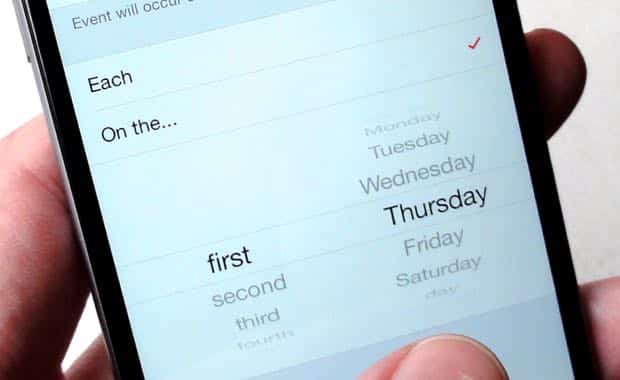Peter writes: When using Calendar in iOS 8, is there a way of setting repeat for a specific day of the week, or month, or year? Like: the first Thursday of each month, or the third Wednesday?
Hi Peter! So, I was all set to explain that creating recurring Calendar events on your iPhone or iPad that hit precisely on, say, the first Thursday of every month could be a bit tricky.
But after a little more digging, I found that it’s actually pretty simple—indeed, in a few taps, you can create an event in the iOS Calendar app that lands on the first Thursday of each month, the second Wednesday, the third Friday…you name it.
You can also create an event that recurs, say, once every four weeks on a Thursday (but not necessarily the very first Thursday of the month), or once every two (or three, or four) months, or even once every two (or three, or thirty) years.
Here’s what you do…
- Launch the Calendar app, create a new event, tap the Repeat setting, then tap Custom.
- Choose the “frequency” with which you’d like the event to repeat: daily, weekly, monthly, or yearly. For your particular question, Peter, let’s pick Monthly.
- Next tap “Every,” and make a selection—say, once a month, in this case. (You could also choose twice a month, three times a month, and so on.)
- Now, tap “Each” if you want to create an event that repeats on a certain day—like, say, the tenth—of each month, or tap “On the…” to pick a specific day of the week—such as the first Thursday of every month.
- Daily events can be set to repeat every day, once every two days, once every third day, and so on. Weekly events can happen once a week, twice a week, etc., and you can pick the day of the week (Thursday, for example) on which you want the event to hit. Yearly events follow roughly the same pattern, and you can choose the day of the year (like June 16) on which you’d like the event to begin.
- All set? Once you’ve made your selections, just back up to the New Event screen, then tap the Done button when you’re finished editing.
Hope that helps, Peter. Still have questions? Let me know!