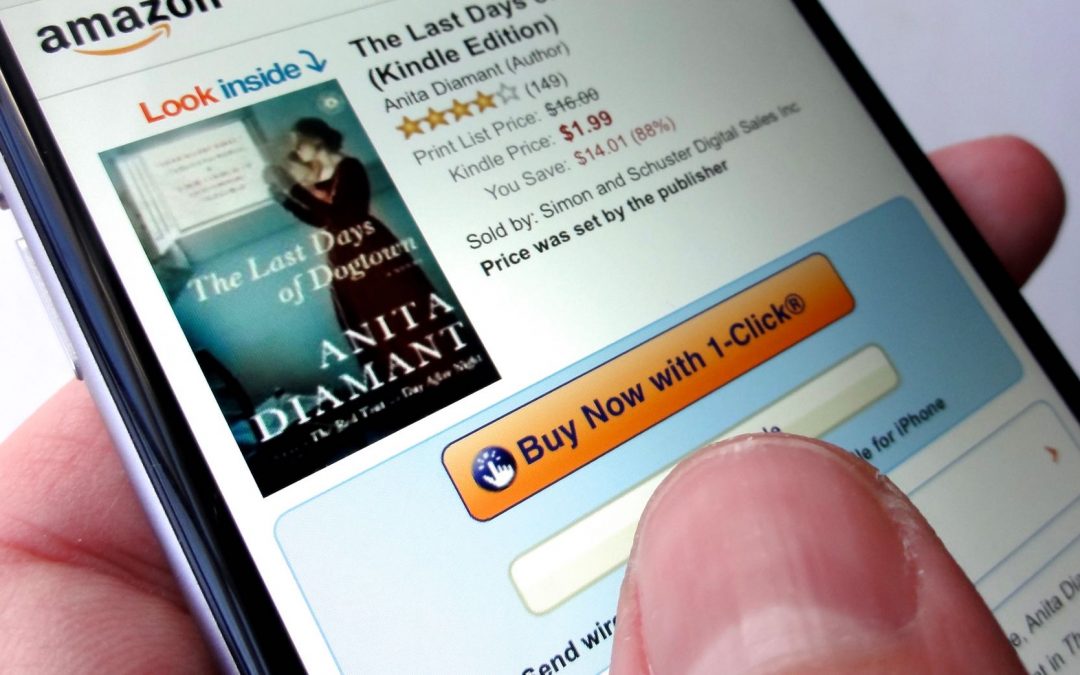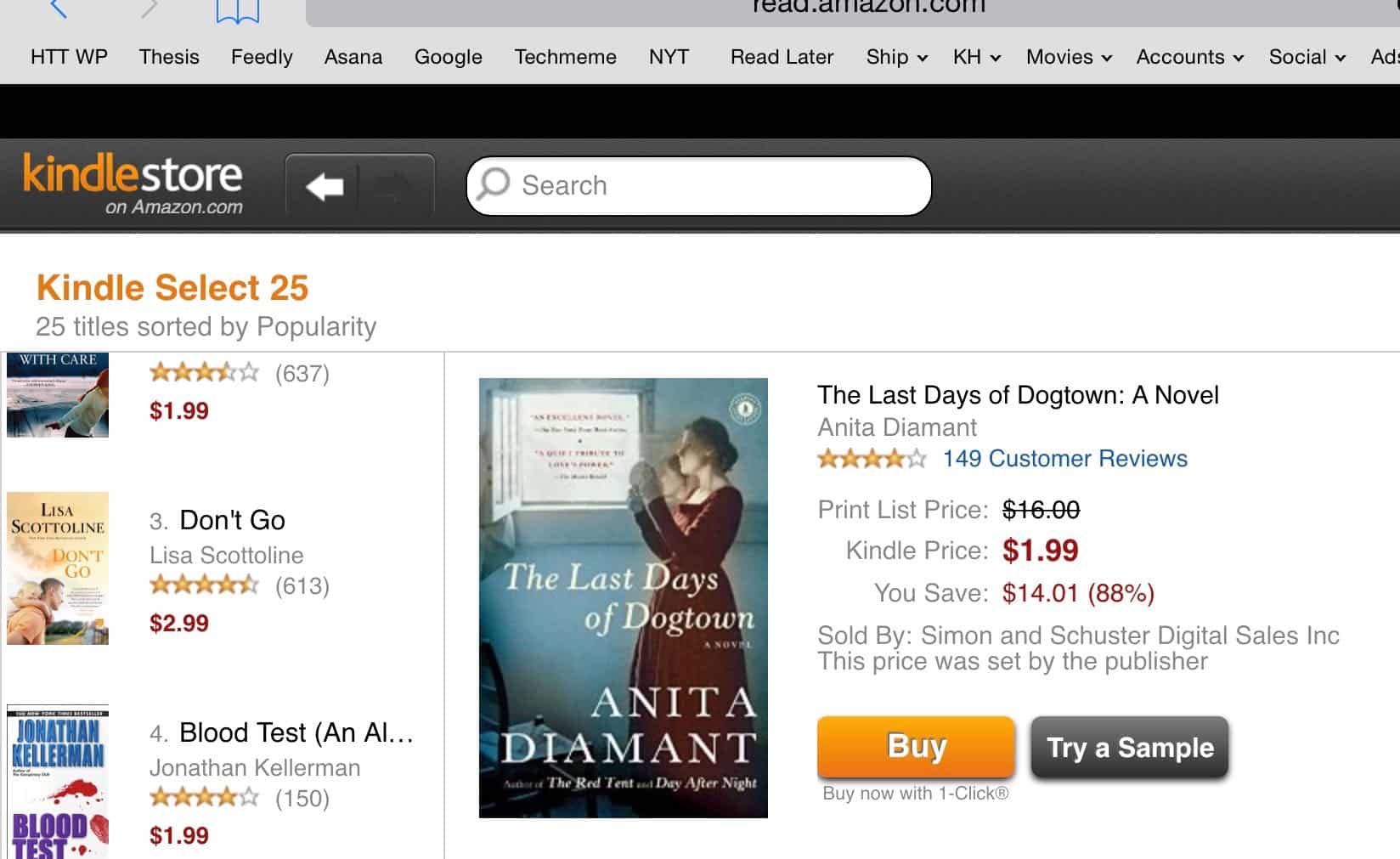Wondering where Amazon hid the Kindle store on its Kindle app for the iPhone and iPad? Nope, you’re not missing anything—it simply isn’t there. The good news, though, is that you still can buy Kindle books directly on your iOS device. Read on to learn how to buy Kindle books on iPhone and iPad.
Thanks to Apple’s strict rules regarding so-called “in-app” purchase on the iPhone (I won’t bore you with the details, but you can read all about it here), Amazon long ago removed a handy button on its Kindle app that used to lead iPhone users straight to the online Kindle store.
Luckily, you can still buy Kindle books from your iDevices. Here’s how…
How to buy Kindle books on iPhone
Open the Safari web browser on your iPhone and type (or copy) this URL into the address bar:
At this point, you’ll have arrived at the same page where the old “Kindle Store” button on the iPhone Kindle app would have taken you.
From here, you can search the entire store, or browse books, newspapers, magazines, or Kindle “Singles” (short stories, essays, and other short works, which typically cost $3 or less).
Once you find a Kindle book you like, tap its link, then make sure your iPhone is selected in the pull-down menu marked “Send wirelessly to.”
Tap “Buy now” or “Try a sample.” Then go back to the iPhone Kindle app and your new book should start downloading automatically. No problem!
How to buy Kindle books on iPad
Launch the Safari browser and tap (or, again, just copy) this link into the address bar:
You should arrive on Amazon’s “Cloud Reader,” an online version of the Kindle e-reader for PC and Mac web browsers, as well as the iPa
In the top-right corner of the page, you should see a button marked “Kindle Store.” Go ahead and tap it.
Now, you should be be looking at the touch-optimized Kindle Store for iPad, complete with a swipeable row of recommended books and about two-dozens categories to browse.
Bonus tips
- Want to add a shortcut to the Kindle store on your iPhone’s home screen? Easy! Here’s how.
- While you can’t buy Kindle books directly through the iOS Kindle app, you can use it to download free samples.