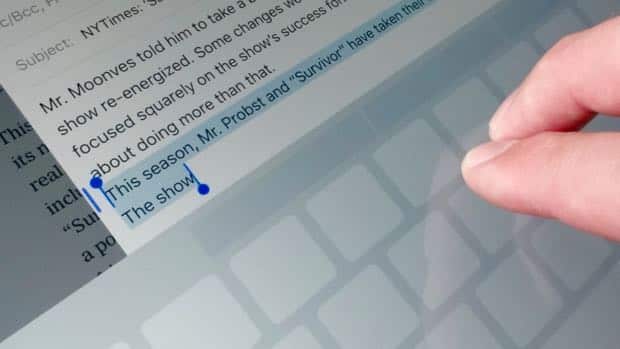
The bad news is that selecting words, sentences or paragraphs in a web page is still pretty tricky on the iPad. But for those who’ve upgraded their devices to iOS 9, good news: if you want to select text in the Mail app, in Messages, or any other app with an on-screen cursor, your life is about to get a whole lot easier.
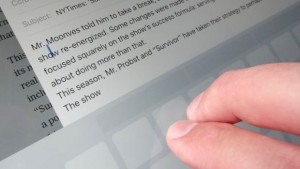
You can move your iPad’s cursor with two fingertips whenever you’re composing a message or a document.
Try this: Compose a new email message in the iPad’s Mail app, type a bunch of text, then tap and hold two fingers on the screen and start swiping your fingertips around.
When you do, the cursor will start moving around, too, following the general direction of your fingers. And yes, you can swipe over the on-screen keyboard if you want.
Next, tap the screen to get the standard cursor back again, do the two-finger trick, but this time keep the cursor in place rather than swiping it around.
Within a second or so, the text-selection handles will appear. When they do, keep your two fingertips on the screen and swipe – doing so will drag the selection box back and forth, giving you pinpoint control over the text you want to select. Love it.

