 Not only will the ever-loyal Siri—you know, Apple’s voice-activated digital assistant for iPhone and iPad—cheerfully read your email, set alarms, deliver weather reports and generally be at your beck and call, she’ll even change the sound of her voice if you ask her to. In addition to changing the gender of Siri’s voice, you can also give her a different accent, teach her a new language or even ask her to keep quiet unless you’re using a headset.
Not only will the ever-loyal Siri—you know, Apple’s voice-activated digital assistant for iPhone and iPad—cheerfully read your email, set alarms, deliver weather reports and generally be at your beck and call, she’ll even change the sound of her voice if you ask her to. In addition to changing the gender of Siri’s voice, you can also give her a different accent, teach her a new language or even ask her to keep quiet unless you’re using a headset.
Related: 5 tasks that Siri does better than your fingertips can
The first step: tap Settings, General, Siri. You can also ask Siri to “change the sound of your voice”; when you do, she’ll give you a shortcut to her voice settings.
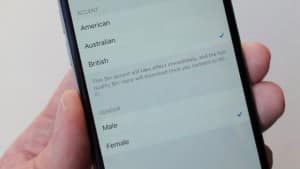
You can change the gender of Siri’s voice or even give her a new accent.
1. Change the gender of Siri’s voice
Want to change the sound of Siri’s voice from female to male, or back to female again? Tap the Siri Voice setting (Settings, General, Siri, Siri Voice), then pick “Male” or “Female” under the Gender heading.
2. Give Siri a new accent
You’ll probably find the Accent setting just above the Gender heading; I say “probably” because not all of Siri’s known languages offer different accents. In English, for example, you can choose between American, Australian, and British accents. If Siri’s speaking French, though, there won’t be any alternate accents to choose from.
3. Ask Siri to speak a different language
Speaking of languages, Siri is fluent in everything from Arabic and Chinese to Russian and Turkish. Just back up to the main Siri screen (under Settings, General, Siri), tap Language, and pick one.
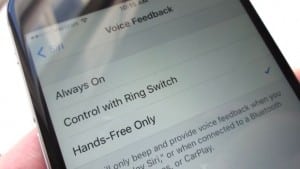
Set Siri’s Voice Feedback setting to “Hands-Free Only” if you want Siri to be quiet most of the time.
4. Decide how much Siri gets to speak
By default, Siri will speak aloud at all times, even when your device is switched to silent mode. Want to make a change? Easy.
Just tap Voice Feedback from the main Siri settings screen, You’ve got three settings to choose from: Always, meaning Siri will speak aloud whenever you talk to her; Control with Ring Switch, which will keep Siri quiet whenever the ring switch is set to “silent”; and Hands-Free Only, which means you’ll only hear Siri’s voice when you’re using a headset. If you want Siri to keep quiet most of the time, go for the Hands-Free Only option.




