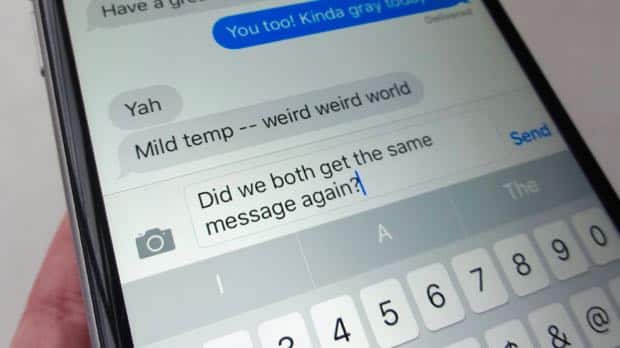Raise your hand if this has happened to you: iMessages intended for another family member are showing up on both of your iPhones.
If that sounds familiar, it’s probably because your family is (or was) sharing a single Apple ID across several iPhones and iPads, which—until the arrival of the better-late-than-never Family Share feature—was the only way for those under the same roof to share purchased iTunes music, apps, and other digital wares.
But even if you do end up switching to the Family Share system, your loved ones may still find themselves getting duplicate iMessages. That’s because once you share an Apple ID between multiple iDevices, the “Send & Receive” settings in the Messages app tend to get jumbled.
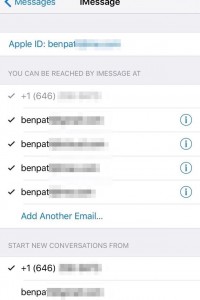
Make sure only your personal numbers and email addresses are selected in Messages’ “Send & Receive” settings.
If you’re having trouble with duplicate iMessages in your household, and the entire Family Share feature, try this (and all of your family members who’ve ever shared an Apple ID needs to do this too, by the way):
- Tap Settings, Messages, Send & Receive. You should now be looking at two lists of email addresses and phone numbers. The first list shows all the numbers and addresses at which you can be reached through iMessage, and the second shows the number or address that a newly composed iMessage originates from.
- Under the “You can be reached by iMessage at” heading, uncheck any email address that isn’t just for you.
- Under the “Start new conversations from” heading, make sure only your phone number is selected—or, if not a phone number (because, say, you have an iPad but not an iPhone), pick an email address that’s yours and yours only.
Now, try sending some iMessages—and, fingers crossed, the duplicate messages should stop.
Bonus tip
Are family members still getting duplicate messages? Go back to the main Messages settings screen, tap Text Message Forwarding, and make sure only your personal devices and checked (and again, your loved ones should do the same).