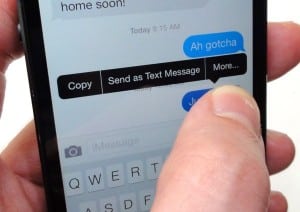Got an iMessage in your iPhone’s Message app that simply refuses to send? Join the club—it’s been happening to me, lately, too.
So, what’s the deal? Well, your stuck iMessage (Apple’s free, Internet-friendly alternative to a traditional text message) might be a victim of a spotty cellular data connection, or perhaps Apple’s iMessage server is temporarily on the fritz.
There’s also a widespread bug in iOS 7.0.2 that’s keeping iMessages from escaping the iPhone’s Message outbox. (Yes, Apple is reportedly working on a fix; a home remedy has proven only partially effective.)
Luckily, there’s a simple remedy for a stuck iMessage: forcing it to send as a text (or SMS) message.
The trick? Tap and hold the message that won’t send, then tap the “Send as Text Message.”
The message will turn green (green for text message, blue for an iMessage), and if all goes well, it should go out immediately as a garden-variety SMS message.
Bonus tip
You can turn off Apple’s iMessage service altogether from the Settings menu (Settings, Messages, then flip the iMessages switch off).
Generally speaking, any iMessage that someone tries to send to an iPhone with iMessage turned off (or otherwise unavailable, such as when you’re in an area with no data connection) should eventually arrive as a text message.
Keep in mind, though, that turning off iMessage on an iPhone or iPad can have some unintended consequences if you’re using iMessage on other iDevices. For example, after turning iMessage off on my iPhone, my wife sent me an iMessage that arrived only on my iMessage-enabled iPad and iMac—in other words, it never arrived on my iPhone as a text.
Confusing, I know—and indeed, predicting how iMessage will behave in a given situation is no small feat.
Looking for more iOS 7 tips? Click here!