Both the iPhone and iPad have long had a basic alarm clock for rousing you in the morning (provided your volume is set correctly, anyway). However, a new iPhone bedtime feature seeks not only to wake you up, but also remind you when it’s time to turn in.

iOS 10’s new Bedtime feature will ask you a series of questions before setting up your nightly sleep schedule.
You’ll find iPhone bedtime in the revamped Clock app once you install iOS 10 on your iDevice. The feature only takes a new minutes to set up, and once it’s enabled, it can log how many hours of sleep you’re getting each night.
Note: As of this writing, iOS 10 has only been out for a week or so, and as usual I suggest you hold off on installing it until at least the first bug-squashing patch arrives. I haven’t run into any problems so far, but better safe than sorry.
Let’s Get Started
To get started with iPhone Bedtime, launch the Clock app and then tap the Bedtime tab. When you do, Bedtime will ask you a series of questions, such as when you want to wake up, which days of the week you’d like an alarm, how many hours of sleep you need each night, and when you’d like your bedtime reminder (anytime from an hour before to right at bedtime).

Once your sleep and wake times are set, you can change them by tapping and dragging the highlighted hours.
You’ll also get a chance to choose from nine alarm tones, from the soothing “Early Riser” to the energizing “Bright-Eyed.” Thankfully, the jarring “Alarm” tone isn’t an option.
Once you’ve answered every question, you’ll arrive at a clock face with your sleep hours highlighted in orange. Just tap and drag the sleep and wake times to change your sleep schedule, or tap the Options button to tweak your initial Bedtime settings.
As the days and nights go by, iPhone Bedtime will do its best to track how much sleep you’re actually getting. If your iPhone is sitting still on a bedside table, Bedtime will assume you’re getting some shuteye, while an iPhone-connected wristband or similar sleep tracker will give you an even better idea of whether you’re getting enough restful sleep.

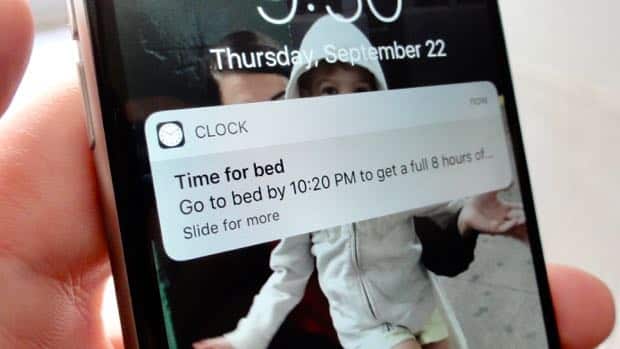
Hey Ben… is it me or is this a bit ridiculous? I’ve been alive for 63 years without needing an electronic device to remind me I need to go to bed. I think Apple must be struggling to come up with new useful features. Maybe they need another one to remind us to eat and breathe also. 🙂