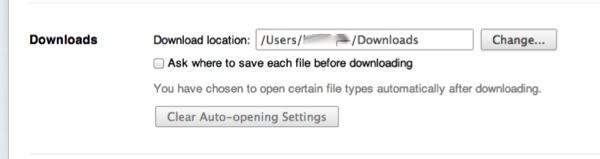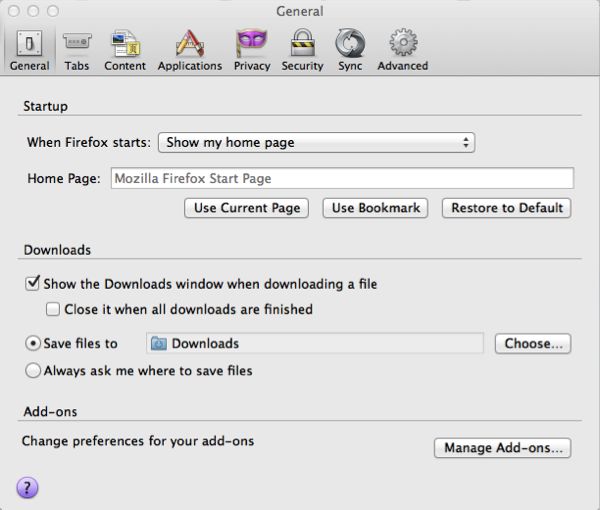Danni writes: I’m having a heck of a time dealing with files that I’ve downloaded using Safari. Whenever I click a download link, the files automatically go to the “Downloads” folder, and I’m tired of dragging them out and putting them on my desktop. Please, tell me there’s a better way!
Danni writes: I’m having a heck of a time dealing with files that I’ve downloaded using Safari. Whenever I click a download link, the files automatically go to the “Downloads” folder, and I’m tired of dragging them out and putting them on my desktop. Please, tell me there’s a better way!
Hi Danni! Yes, there’s a better way, and it only takes a few seconds.
Here’s how you do it in Safari:
- Click the Safari menu in the menu bar, then select Preferences.
- Click the General tab, then find the “Save downloaded files to” pull-down menu.
- Select “Other…” and choose the directory where you want your downloaded files to go. If, for instance, you always want files you’re downloaded to appear on your desktop, just select “Desktop” from the column of options on the left. You can also create your own Downloads folder by clicking the “New Folder” button near the bottom of the pop-up window.
Got Google’s Chrome browser? Try this:
- Click the Chrome menu at the top of the screen, then select Preferences.
- Select the “Under the Hood” option in the column on the left.
- Scroll down to Downloads, then (just like Safari) choose where you’d like your downloaded files to appear; you can also have Chrome prompt you before downloading a file by checking the box next to “Ask where to save each file before downloading.”
And last but not least, we have Firefox:
- Go to the Firefox menu in the menu bar, then click Preferences.
- Click the General tab, go to the Downloads section, then pick a directory in the “Save files to” window, or select the “Always ask me where to save files” option.