Seeing too many links and photos in your Facebook news feed from people you’ve never heard of? Had it up to here with auto-posted tweets that you already saw on Twitter? Or how about those annoying “Words With Friends” updates? Read on for three ways to whip your bloated Facebook news feed into shape.
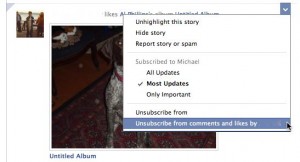
Just unsubscribe from a friend's comments and "likes" to keep random photos like these out of your news feed.
1. Unsubscribe from “likes” and “comments” from friends
Wondering why your news feed is filled with snapshots from the wedding of a perfect stranger? A simple “like” or an innocuous comment (“Beautiful dress!”) from a mutual friend is all it takes for a random photo album, link, or status update to pop into your news feed.
Here’s a solution for dealing with such arbitrary posts: Hover your mouse over the update, click on the downward arrow that appears, then choose a new “subscribe” setting for the friend in question.
If, for example, you have a Facebook acquaintance who often “likes” photos of friends outside your social circle, you might want to select “Unsubscribe from comments and likes.”
Remember, you can always re-subscribe to a friend’s comments and likes; just go to their Facebook page and click the “Subscribe” button.
2. Block posts by specific apps
Don’t get me wrong, I love “Words With Friends” as much as the next person; I just don’t need to read about every single move by my many Words With Friends buddies.
And then there’s the friend who auto-posts their tweets to Facebook, which means you’re essentially getting a double dose of their daily musings.
Make it stop!
Again, just hover your mouse over the offending post, then choose an option. Don’t want to see any double-posts from Twitter anymore? Then select “Hide all by Twitter.” Had it with updates about Words With Friends, or Spotify? Same thing.
Now, if you’d rather nix, say, Farmville or Words With Friends posts from a specific friend, you can always select “Unsubscribe from games” or “music and videos” from the oversharing Facebook buddy.
Had a change of heart? Again, you can always change your mind by visiting the friend’s Facebook page and clicking “Subscribe.” And if you want to unhide updates from a specific app, scroll all the way to the bottom of your news feed and click the “Edit Options” link.
3. Filter news feed stories by friend list
So, have you been diligently creating friend lists for all your various Facebook pals? If so, you can filter news feed updates by friend list—meaning, for example, you could weed out the stories of everyone except the loved ones on your Close Friends or Family lists.
To do so, just click a friend list in the column to the left of your news feed; if the list you want isn’t visible, click the “More” link.
And here’s a bonus tip: You can bookmark any Facebook friend list in your web browser for one-click access.
Click here for more Facebook tips, or post your own tip or question below!
Print Article prevnext



Pingback: 10 essential Facebook tips and tricks | here's the thing
Pingback: Prepping for Facebook Timeline; mobile hotspots explained; “Quick Look” for Mac (week in review) | here's the thing
Pingback: 4 ways to keep Facebook comments private | here's the thing