 Peter writes: Any tips on how to preserve battery life on the iPhone? Mine hardly lasts one day.
Peter writes: Any tips on how to preserve battery life on the iPhone? Mine hardly lasts one day.
Hi Peter! Yep, ever since iOS 7 came around, the charge in my iPhone 5’s battery tends to dip precipitously as the day goes on, especially if I’m away from my home Wi-Fi network.
Indeed, when I’m out and about in Manhattan, I’m lucky if my iPhone can make it past dinner time—and we’re only talking moderate use here.
So, what’s going on? Is there a power-draining bug in iOS 7 or something?
Well, I’m guessing some of the blame lies with iOS 7’s niftiest (and most power-hungry) new features, from those groovy animated wallpapers to apps that can refresh themselves in the background.
Also, never underestimate the strain that the iPhone’s LTE antenna and GPS sensor can put on its battery. (In my experience, Wi-Fi data doesn’t demand nearly as much battery power as cellular data does.)
Anyway, read on for my top eight tips for preserving your iPhone’s battery life, starting with…
1. Turn off (or pare down) background app refresh
One of the features I was most looking forward to in iOS 7 was the ability for iPhone and iPad apps—from AP Mobile and Dropbox to Facebook and Twitter—to go out and refresh themselves in the background, when you’re not using them.

Don’t need all those apps refreshing in the background? Dial back iOS 7’s “background app refresh” setting to preserve battery life.
It’s a neat feature, especially for urban dwellers like me who want to check the latest headlines when we’re down in the subway, where there isn’t a cellular signal.
The only problem, though, is that iOS 7’s “background app refresh” feature can be hard on your iPhone’s battery, especially when you’re in an area with spotty reception.
You can make life easier on your battery by paring down the number of iOS apps that take advantage of background refreshing.
Tap Settings, General, Background App Refresh, then scroll down the list of apps. See any apps refreshing themselves that aren’t a high priority to you? If so, switch their switches to the “Off” position.
Even better, just switch off the main “Background App Refresh” setting if you’re not planning on heading down to the subway anytime soon.
2. Turn off cellular usage for data-hogging (and therefore power-hungry) apps
Here’s a handy iOS 7 feature that can actually save battery life rather than drain it. Tap Settings, Cellular, then scroll down until you see the list of apps under the “Use Cellular Data for…” heading.
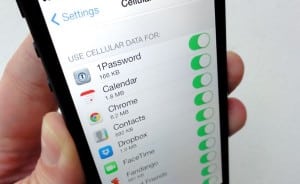
Any apps using too much battery-draining cellular data? You can cut off data-hogging apps in just a few taps.
Check out the list and look for any apps that are using an inordinate amount of cellular data—more than, say, a few dozen MB (megabytes).
Found any—and if so, is it an app that doesn’t really matter to you when you’re away from Wi-Fi range? If so, go ahead and flip its switch to the “off” position.
Doing so won’t delete the app, nor will it permanently prevent it from accessing the Internet. Instead, all you’re doing is keeping the app from chewing up big bites of cellular data—which also happens to put a major strain on your iPhone’s battery.
3. Turn off cellular data for iTunes & App downloads, as well as for iTunes Radio
I love, love, love the fact that iOS 7 lets my iPhone download app updates in the background, and I’ve lately become a big fan of free, streaming iTunes Radio.
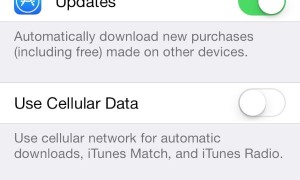
You can prevent automatic iTunes and App Store downloads from using your iPhone’s power-hungry cellular radio.
Here’s the thing, though: unless you’re careful, your iPhone may try downloading app updates using battery-draining cellular data when you’re out of Wi-Fi range, and grooving to iTunes Radio over LTE will also put a dent in your battery life.
Do yourself a favor and tap Settings, iTunes & App Store, then switch the Use Cellular Data setting to “off.”
From now on, your iPhone will wait to download app updates (as well as “automatic” app, music, and iBooks downloads from iTunes purchases made on your other iDevices) until you’re back in Wi-Fi range, and you’ll no longer be tempted to tune into iTunes Radio over power-draining LTE.
4. Turn on Airplane mode in spotty signal areas
Not all that long ago, I dipped into a cavernous Times Square movie theater to take in a matinee—and when the movie was over, I was stunned to find that a) my iPhone was red-hot, and b) my battery life had dipped a full 20 percent in just two hours.
And no, I wasn’t texting the entire time, I swear.

Switch on “Airplane” mode to keep your iPhone’s cellular radio from draining its battery in spotty signal areas.
So, what happened?
Well, even before the movie had started, I’d noticed that I only had a couple dots of signal strength, and that my (warm) iPhone was struggling to pull down web pages and fetch email.
My guess is that my iPhone was trying its darndest to connect to a weak cellular signal—and the harder it tried, the more strain it put on its battery (and hence, the hot-to-the-touch casing).
If you ever find this happening to your iPhone, a good way to save your battery life is to switch on Airplane mode until you’re back in a strong-signal area, or at least somewhere with Wi-Fi.
Just swipe up from the bottom of your iPhone’s screen to activate the (new) iOS 7 Control Center, then tap the button with the little Airplane on it.
Or, try this: tap Settings, then flick on the switch next to Airplane Mode.
Your iPhone won’t be able to connect to the Internet with Airplane Mode switched on (unless you turn on Wi-Fi at the same time), but at least you’ll keep it from tearing through its battery in a fruitless attempt to access an iffy LTE signal.
5. Turn down screen brightness
The backlighting on your iPhone’s eye-popping display also happens to be one of the biggest drains on its battery. Flick up from the bottom of the screen to activate Control Center, then dim the brightness control a bit.

Dimming your iPhone’s screen can take a fair amount of strain off its battery.
No, you probably won’t see a major improvement in battery life just from dimming the display, but hey—every little bit helps.
6. Easy does it with Maps
If you ever need a quick way to drain your iPhone’s battery down to nothin’, try this: get in a car, open your favorite GPS mapping app, and drive around for awhile.
Both the iOS 7 Maps app and Google Maps for iPhone do a great job of helping you navigate while you’re on the road. But between downloading all that mapping data over your iPhone’s cellular radio and pinpointing your location with GPS, mapping apps will kill your iPhone’s battery life in no time flat.
The solution: don’t get behind the wheel with Apple Maps or Google Maps without a charging cable for your iPhone, or keep the mapping to a bare minimum.
7. Turn off the motion effects
Ever notice how the app icons on your iOS 7-powered iPhone seems to float above your wallpaper, especially when you tilt your iPhone this way and that?
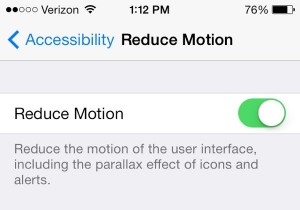
iOS 7’s “parallax” effects sure are pretty, but they can take a toll on your iPhone’s battery. Luckily, they’re easy to turn off.
That illusion comes courtesy of a clever combination of software and motion-sensing technology that essentially fools your eyes into seeing depth on a flat LCD screen.
Pretty neat, right? Unfortunately, all the visual trickery (which needs the assistance of your handset’s motion sensors and cameras) takes a small but definite toll on your iPhone’s battery.
If you’re willing to live without iOS 7’s motion (or “parallax”) effects, tap Settings, General, Accessibility, Reduce Motion, then flip the switch to the “on” position.
8. Use static wallpaper
Another nice piece of iOS 7 eye candy is its support for animated, “dynamic” wallpaper—and indeed, iOS 7 lets you choose between seven wallpapers with soft, ethereal bubbles that gently float across the screen.
I love the look (in fact, I’m using the light-blue version right now), but make no mistake—those lovely floating bubbles demand a little extra work on your iPhone’s part, and your battery life will suffer for it.
If you want to optimize your iPhone’s battery life as much as possible, tap Settings, Wallpapers & Brightness, and choose a “still” wallpaper instead of a dynamic one.
Looking for more iPhone tips? Click here!




