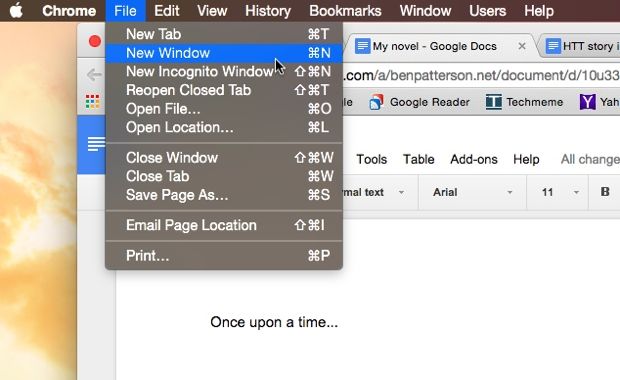
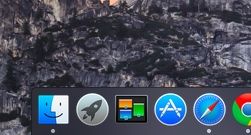
Yosemite’s “dark” mode changes the color of the top menu bar, the Dock, and any pull-down menus from a white to dark gray.
That said, here’s a nifty new Yosemite feature that awaits once you finally make the plunge, and it’s perfect for anyone—like me—who’s easily distracted.
“Dark” mode is a simple desktop tweak that changes the color of the top menu bar, the Dock, and any pull-down menus from a white to dark gray.
Sounds like a subtle change, I know, but “dark” mode actually works pretty well when it comes to cutting down on your desktop’s visual clutter and helping you keep your eye on the ball.
Unfortunately, there’s no easy way to quickly toggle dark mode on and off, but the setting itself is fairly simple to enable.
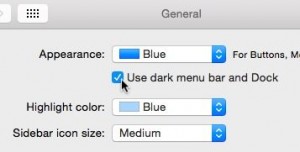
Check the box labeled “Use dark menu bar and Dock” to enabled dark mode on your Mac’s desktop.
Here’s what you do…
- Click the Apple menu in the top-left corner of the screen, select System Preferences, then click the General icon.
- Check the box (the one just below the Appearance menu) that’s labeled “Use dark menu bar and Dock.”
And, presto chango! Behold your new, somewhat darker, and (hopefully) more productive desktop.
Want to brighten up your desktop again? Just go back into the General preferences pane and uncheck the “dark” box.
Get ready for more Yosemite tips in the days ahead. Have any Yosemite questions? Let me know!

